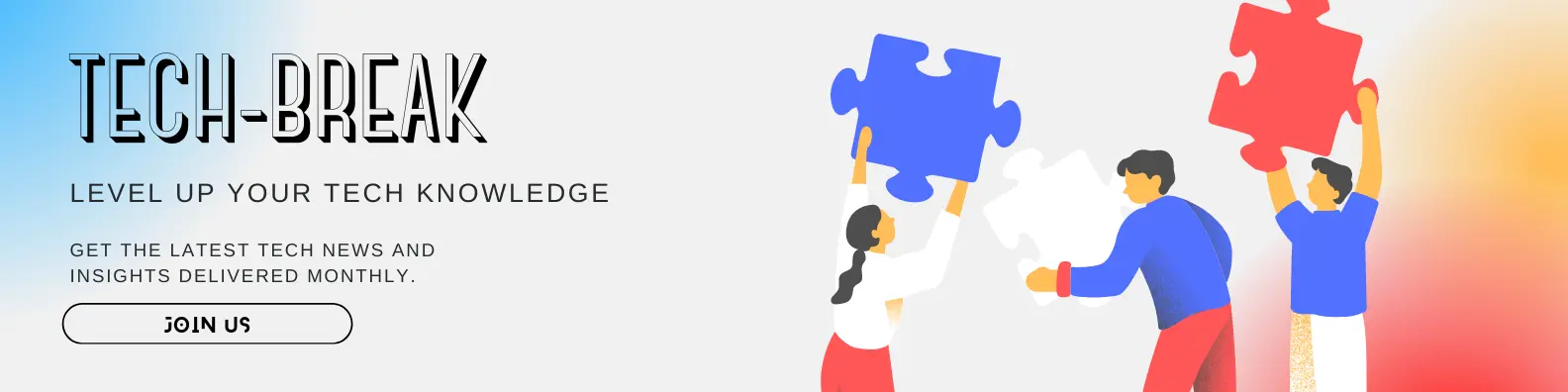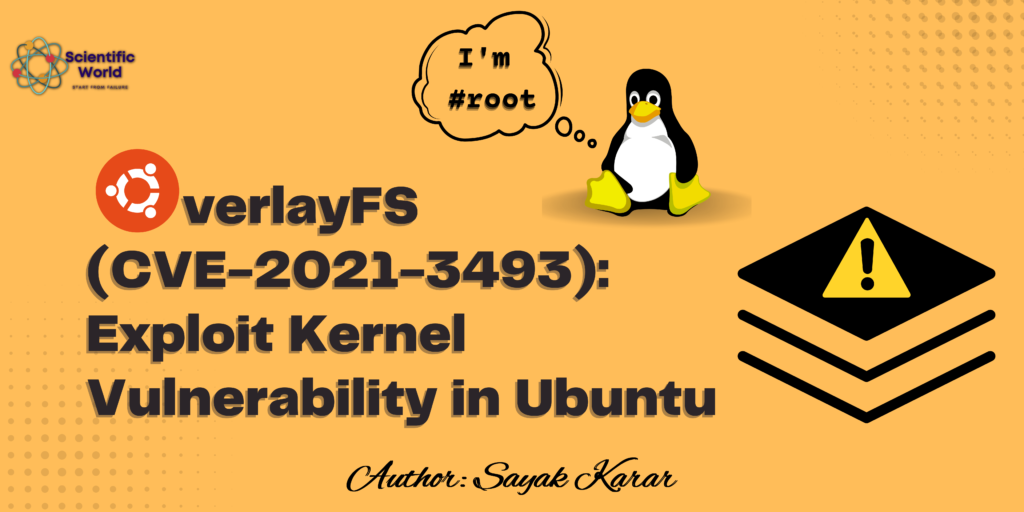Follow Us:
How to solve the problems after installing Ubuntu?
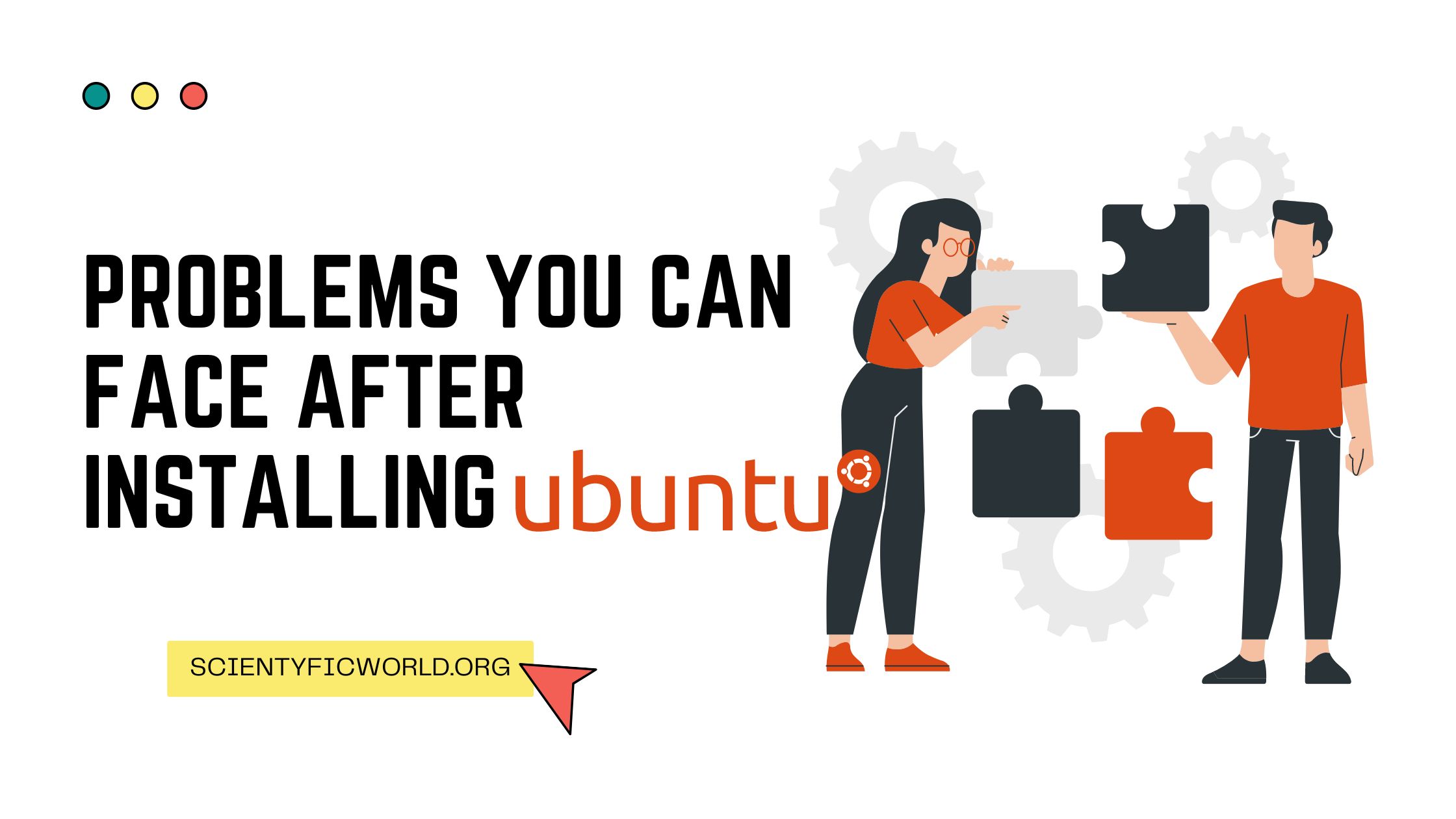
In this article, we’re going to discuss the problems you can face after installing Ubuntu and how you can fix those problems.
But if you didn’t install UBUNTU and are still confused between Linux and Windows, then I suggest you read this-“Why Linux is a better Operating System for programmers” post first. I believe it will help you to make up your mind between Linux and Windows. If you want to install Ubuntu, you can see this article- How to install Ubuntu in Dual boot method.
Now I’ll suggest you install the 20.04.2.0 LTS version. Because this version is the stable version of UBUNTU.
Why choose the Ubuntu LTS version?
Ubuntu LTS (Long Term Support) versions provide superior stability and security for businesses and organizations who can’t afford to be constantly upgrading to new versions. LTS versions are released every two years and are supported for five years on the desktop and server.
The current LTS version is Ubuntu 16.04, which was released in April of this year. The next LTS version, Ubuntu 18.04, is scheduled for release in April of 2018.
Here are some of the reasons why you should consider using an LTS version of Ubuntu:
- Stability and security
As an LTS version, Ubuntu 16.04 will be supported with security updates and bug fixes for five years. This means that you can install it and be confident that you won’t have to upgrade to a new version for a long time.
If you’re running a business or organization, the last thing you want is to have to constantly upgrade your software. With an LTS version, you can focus on your business and not worry about your operating system.
- New features
Even though LTS versions don’t get as many new features as regular versions, they still get some new features and improvements. For example, Ubuntu 16.04 includes the new Snap package format, which makes it easy to install and update software.
- Better hardware support
LTS versions also have better hardware support than regular versions. This is because they’re supported for a longer period of time and the hardware manufacturers have had more time to develop drivers for them.
- LTS versions are free
All versions of Ubuntu, including LTS versions, are free to download and use. You can even redistribute them if you want.
Now, let’s take a look at the problems and their solutions.
Touch-pad is not working
It happens mainly with laptop users. when they just installed UBUNTU, their touchpad stopped working.
So how do we get out of this?
Let’s do it step by step
- First, open the terminal. If you don’t know how to open it then just do it like this-

- Now write this code there-
sudo nano /etc/default/grubThen it asks for the password that you gave while installing UBUNTU. - After giving the password a new screen will be visible in front of you, like this-

- Come to this line-

And write the following code-
"i8042.reset quite splash"in the place of “quite splash” - And after doing that, just simply reboot your device.
After doing all these steps your touchpad will be started to work again.
The next problem I faced is-
Software Center is not working
For solving this problem again you have to open the terminal.
Remember, in Linux, whenever you want to solve a problem, you have to use the Terminal.
Now after opening the terminal-
- Write this code there-
sudo apt install gnome-software - Next, give the password and press enter.
- Now you’ll see that some code will run there. When the process stopped, just close all tabs and reboot your PC.
Now you will see a window like this- 
There is one more error. That is-
Ubuntu 20.04 video/audio codecs error
So in this case, what happens- is you can’t watch any video. Even on youtube and Facebook and the videos that you’ve saved in the folder.
So how to fix this? Let’s see step by step
- First as usual go to the terminal
- Then write a code-
sudo apt updateThis will help you to update the package repository cache. Because it is required to be updated. - Now, after updating, write this code-
sudo apt install ubuntu-restricted-extrasThis will install the Multimedia codec. Multimedia codecs are essential for playing audio and video files and these codecs are not installed by default in Ubuntu 20.04 LTS version. - Now to confirm installation, click [Y] and then press ENTER.
- Now there will open a new window/tab like this-

Just select [OK] and press Enter.
Here they actually ask you to accept the EULA of Microsoft for installing the Microsoft fonts on Ubuntu 20.04
- Now just select [Y] and press Enter.
- If you don’t want to install Microsoft fonts then simply select [N] and press Enter.
Now once it is completed, then you can play any video or audio effortlessly.
I hope I can fix your problems. If you are facing any other problems then feel free to discuss that with us. It will help not only you but also us to know about new problems.
And if you want to install UBUNTU 20.04.2.0 LTS version, then the original link is here-Ubuntu for desktop