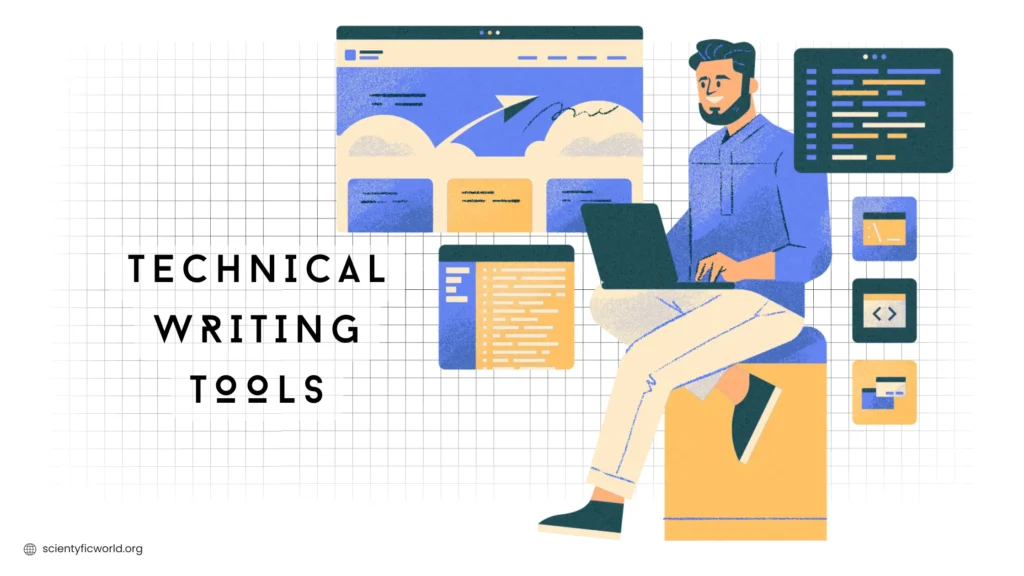Technical writing has become an essential part of modern industries, from software development to healthcare and manufacturing. It plays a crucial role in translating complex information into clear, concise documentation, enabling better understanding for users and stakeholders. As the demand for high-quality technical content continues to grow, selecting the right tools is no longer optional—it’s a necessity for producing accurate and professional documentation efficiently.
The importance of technical writing tools lies in their ability to simplify workflows, improve collaboration, and ensure consistency across projects. According to a recent survey by the Society for Technical Communication (STC), over 80% of technical writers believe that using specialized tools significantly enhances their productivity and output quality. With tools designed for creating, editing, managing, and publishing technical content, writers can focus on delivering value instead of struggling with formatting or compatibility issues.
In this blog, we’ll explore the 15 best technical writing tools available today. These tools are chosen based on their features, usability, and ability to meet the diverse needs of technical writers. Whether you’re a beginner or a seasoned professional, this guide will help you find the tools that align with your documentation goals and streamline your writing process.
What is Technical Writing?
Technical writing is the practice of creating clear, concise, and structured content to communicate complex information effectively. It bridges the gap between technical experts and end-users by translating intricate concepts into easily understandable formats, such as manuals, user guides, tutorials, white papers, and online help systems.
This form of writing focuses on delivering information that is accurate, objective, and audience-specific. Technical writers often work closely with developers, engineers, and subject matter experts to gather information and present it in a way that aligns with the reader’s knowledge level and purpose. Whether it’s a software user guide or API documentation, the ultimate goal of technical writing is to ensure the audience can achieve their desired outcome with minimal confusion.
Technical writing extends beyond traditional documentation to include instructional design, policy writing, and even multimedia content. Its importance has grown significantly in industries like IT, healthcare, engineering, and education, where precise communication is critical for success.
Best Technical Writing Tools at a Glance
Here’s a quick overview of the best technical writing tools, summarizing their ideal use cases, standout features, and pricing structures.
| Tool | Best For | Standout Feature | Pricing |
|---|---|---|---|
| Google Docs | Collaborative writing and cloud-based documentation | Real-time collaboration and version control | Free plan available, Paid plans start at $6/user/month |
| Typora | Simplified and distraction-free writing | Lightweight Markdown editor with real-time rendering | Free trial available, One-time purchase for $14.99 |
| Obsidian | Managing and interlinking complex documentation | Graph-based visualization and plugin support | Free plan available, Catalyst plan starts at $25 (one-time payment) |
| Confluence | Team collaboration and centralized documentation | Integration with Jira and advanced knowledge base features | Free plan available, Paid plans start at $5.75/user/month |
| Adobe FrameMaker | Formatting and publishing large documents | Support for structured and unstructured content | Paid plans start at $29.99/month |
| MadCap Flare | Complex documentation and multi-channel publishing | Topic-based authoring and structured content management | Paid plans start at $149/month |
| Microsoft Word | General-purpose document creation | Versatile formatting options and wide compatibility | Paid plans start at $6.99/month (Microsoft 365) |
| Snagit | Visual content creation | Annotated screenshots and screen recordings | Paid plans start at $49.99 (one-time purchase) |
| RoboHelp | Help systems and responsive guides | Responsive HTML5 authoring | Paid plans start at $29.99/month |
| Oxygen XML Editor | Structured documentation and DITA workflows | Support for topic-based authoring and XML content | Paid plans start at $449/year |
| ProWritingAid | Advanced grammar and style improvement | Detailed feedback with customizable style guides | Premium starts at $30/month, $120/year, or $399 (lifetime access) |
| Document360 | Creating self-service knowledge bases | Customizable portals and advanced analytics | Paid plans start at $99/month |
| HelpNDoc | Creating user-friendly help files | Multi-format output, including HTML, PDF, and ePub | Free version available, Paid plans start at $280 (one-time purchase) |
| Paligo | Structured documentation for large teams | Content reuse and XML-based workflows | Paid plans start at $199/month |
| Notion | Organizing and managing documentation projects | Customizable templates and drag-and-drop interface | Free plan available, Paid plans start at $8/user/month |
This table provides a quick snapshot of the best technical writing tools, helping you identify the ideal solution based on your needs, standout features, and pricing preferences.
Selection Criteria for the Best Technical Writing Software
Selecting the right technical writing tools can significantly enhance productivity, improve documentation quality, and streamline collaboration among team members. With numerous options available, it’s important to evaluate tools based on specific criteria to ensure they align with your needs and project goals. Below are the key factors to consider when choosing the best tools for technical writing:
1. Ease of Use (25%)
A good technical writing tool should have an intuitive interface and a user-friendly design to minimize the learning curve. Tools that simplify workflows and enable quick adoption save time and reduce frustration for writers.
Minimal Setup: The tool should require minimal configuration to start writing.
Customization Options: Flexibility to adapt to specific workflows or preferences without complex setups.
Clear Navigation: Features like a simple dashboard and organized menus help users find what they need efficiently.
Why it matters: Writers should focus on content creation, not struggling with the software. Tools like Google Docs and Markdown Editors excel in this area by providing straightforward interfaces.
2. Collaboration Features (20%)
Collaboration is a cornerstone of technical writing, especially in team environments where multiple contributors may work on the same project. The tool should facilitate seamless collaboration and real-time communication.
Real-Time Editing: Allow multiple users to edit the document simultaneously.
Version Control: Maintain a history of changes to prevent data loss and enable rollbacks.
Commenting and Feedback: Enable team members to leave comments, suggestions, and feedback directly in the document.
Why it matters: Efficient collaboration ensures faster turnaround times and higher-quality outputs. Confluence and Google Docs are top choices for their robust collaboration features.
3. Publishing Flexibility (20%)
Technical documentation often needs to be published in multiple formats (e.g., PDF, HTML, online help systems). A great tool should support multi-channel publishing and seamless formatting.
Export Options: Support for exporting documents to various formats like PDF, HTML, Word, or eBooks.
Responsive Design: Tools that allow documentation to adapt to different screen sizes and devices are essential for modern audiences.
Integration with CMS: The ability to integrate with content management systems (CMS) for streamlined publishing.
Why it matters: Writers should be able to publish content across platforms without reformatting. MadCap Flare and Adobe FrameMaker excel in multi-channel publishing.
4. Content Management and Organization (15%)
For large-scale projects, tools should offer features to manage, organize, and retrieve content easily. This includes support for structured content and advanced search capabilities.
Topic-Based Authoring: Tools that allow documentation to be broken into reusable, modular topics for better organization.
Content Reusability: Features that enable the reuse of existing content to save time and ensure consistency.
Search and Indexing: Advanced search options to quickly locate information within large documentation sets.
Why it matters: Organized documentation reduces duplication and ensures consistency across projects. DITA-based tools like Oxygen XML Editor are designed specifically for this purpose.
5. Grammar and Style Assistance (10%)
Clear, concise, and error-free writing is critical in technical documentation. A good tool should include grammar and style assistance to ensure professional-quality content.
Grammar and Spell Check: Real-time error detection and correction.
Tone and Clarity Suggestions: Feedback on improving the tone and structure of writing.
Plagiarism Detection: Advanced tools can check for originality in the content.
Why it matters: Ensuring readability and professionalism enhances the effectiveness of technical documentation. Grammarly and Microsoft Word provide excellent grammar and style assistance.
6. Integration Capabilities (5%)
Integration with other tools and services is crucial for seamless workflows. Technical writing tools should work well with project management software, CMS, version control systems, and analytics platforms.
Integration with Development Tools: Tools like GitHub or Jira for developers.
Third-Party Service Compatibility: Support for analytics, task management, or visualization tools.
Automation Capabilities: Integration with CI/CD pipelines for automated documentation updates.
Why it matters: Integrated tools reduce manual work and improve efficiency. Confluence stands out for its integrations with Jira and other Atlassian products.
7. Cost-Effectiveness (5%)
Budget constraints can often influence tool selection. The right tool should balance functionality and affordability.
Free or Affordable Plans: Tools with robust free versions or reasonably priced premium plans.
Scalability: Options to upgrade plans as project or team requirements grow.
Value for Money: Evaluate features offered against the cost to ensure long-term benefits.
Why it matters: Cost-effective tools allow organizations to maximize productivity without overspending. Google Docs and Markdown Editors are ideal for budget-conscious users.
By evaluating tools through these criteria, writers can identify the best options for their specific needs. Whether your focus is on team collaboration, multi-channel publishing, or content organization, these selection factors ensure that the tools chosen will streamline workflows, enhance output quality, and meet project demands. Tools like Google Docs, Grammarly, MadCap Flare, and DITA-based platforms cater to different aspects of technical writing, offering flexibility and functionality to writers at all levels.
15 Best Technical Writing Tools for Writing
Selecting the right technical writing tools can transform your documentation process, enhance collaboration, and ensure high-quality outputs. Here are the best 15 technical writing software that will help you most while you’re drafting your article or document.
1
Google Docs
Best for collaborative writing and cloud-based documentation
- Free plan available
- Paid plans start at $6/user/month (for Workspace)
Rating: 4.8/5
Google Docs is a widely used cloud-based writing platform that excels in real-time collaboration. It allows multiple users to edit documents simultaneously, track changes, and leave comments, making it ideal for team-based technical writing projects. Its seamless integration with Google Workspace tools like Google Sheets and Google Drive further enhances its utility for documentation.
Why I picked Google Docs:
Google Docs is perfect for teams that prioritize collaboration and version control. Its intuitive interface and accessibility across devices make it a user-friendly choice for both individual writers and teams. Additionally, its automatic saving feature ensures that work is never lost.
Google Docs Standout Features and Integrations:
- Real-time collaboration and commenting.
- Version history to track and restore changes.
- Seamless integration with other Google Workspace apps like Drive, Sheets, and Slides.
Pros & Cons
Pros
- Free to use with a generous feature set
- Highly accessible across devices
- Excellent collaboration tools
Cons
- Limited formatting options compared to dedicated documentation tools.
- Requires internet connectivity for real-time collaboration.
2
Confluence
Best for team collaboration and centralized documentation
- Free plan available
- Paid plans start at $5.75/user/month
Rating: 4.8/5
Confluence, developed by Atlassian, is a powerful platform designed for team collaboration and creating centralized knowledge bases. It integrates seamlessly with Jira, making it a popular choice for teams managing software development projects. With features like templates, page hierarchies, and real-time collaboration, it’s perfect for building structured, accessible documentation.
Why I picked Confluence:
Confluence is a comprehensive solution for teams that need to manage documentation collaboratively. Its integration with Jira and other Atlassian tools enhances project management workflows, ensuring that documentation stays aligned with development activities.
Confluence Standout Features and Integrations:
- Ready-to-use templates for faster documentation creation.
- Integration with Jira for streamlined workflows.
- Robust search functionality to find content quickly.
Pros & Cons
Pros
- Excellent for team-based documentation.
- Centralized platform for knowledge sharing
- Customizable templates and layouts
Cons
- Can be overwhelming for new users
- Limited offline capabilities
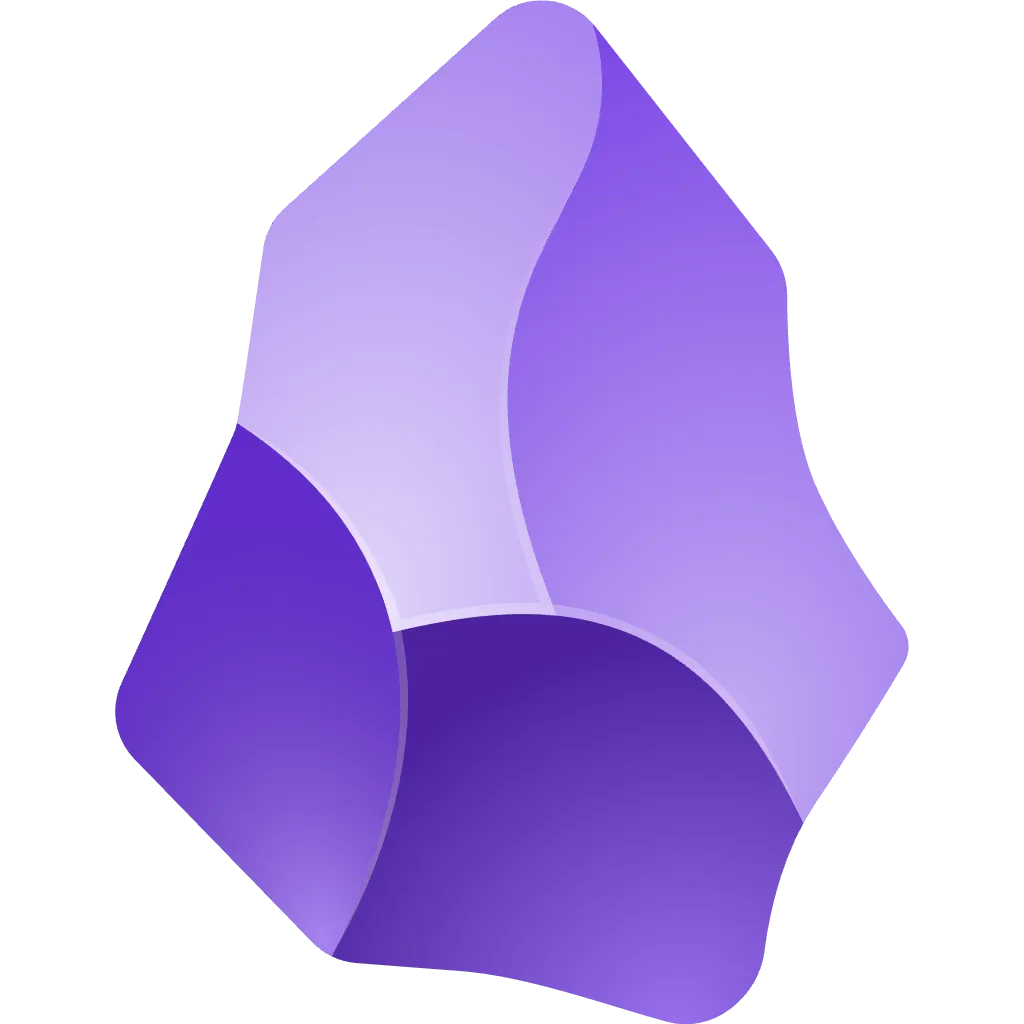
3
Obsidian
Best for managing and interlinking complex documentation
- Free plan available
- Catalyst plan starts at $25 (one-time payment)
Rating: 4.9/5
Obsidian is a Markdown-based editor that focuses on building interconnected notes and documentation. It uses a graph-based interface to visualize relationships between documents, making it ideal for managing large, interlinked technical content. Obsidian’s plugin ecosystem further enhances its functionality, offering options for automation, collaboration, and more.
Why I picked Obsidian:
Obsidian is perfect for technical writers handling complex documentation structures that require linking and cross-referencing. Its offline-first approach ensures data security, while its plugin support makes it highly customizable for different workflows.
Obsidian Standout Features and Integrations:
- Graph-based visualization of document relationships.
- Plugin support for enhanced functionality.
- Offline-first with cloud sync options via third-party services.
Pros & Cons
Pros
- Excellent for managing interlinked documentation.
- Customizable with plugins and themes.
- Free plan offers robust features.
Cons
- No real-time collaboration features.
- Requires third-party tools for cloud sync.
4
Typora
Best for simplified and distraction-free Markdown writing
- Free plan available
- One-time purchase for $14.99
Rating: 4.9/5
Typora is a minimalist Markdown editor that provides a clean, distraction-free writing experience. It combines real-time rendering with an intuitive interface, allowing technical writers to focus on creating content without distractions. Typora supports Markdown syntax and offers export options for various formats, making it ideal for creating lightweight, portable documentation.
Why I picked Typora:
Typora stands out for its simplicity and real-time Markdown rendering. It’s an excellent choice for technical writers who prioritize a clean interface and efficient content creation. The ability to export documents to formats like PDF and HTML adds flexibility for publishing.
Typora Standout Features and Integrations:
- Real-time Markdown rendering.
- Export options to multiple formats, including HTML and PDF.
- Supports custom themes for personalized writing environments.
Pros & Cons
Pros
- Lightweight and fast.
- Intuitive interface with real-time previews.
- Affordable one-time purchase.
Cons
- Limited collaboration features.
- No built-in cloud storage or sync.
5
Grammarly
Best for simplified and distraction-free Markdown writing
- Free plan available
- One-time purchase for $14.99
Rating: 4.9/5
Grammarly is an AI-powered writing assistant that helps technical writers ensure their content is polished and professional. It provides real-time grammar, spelling, and clarity suggestions, along with advanced features like tone detection and style improvement. Grammarly’s browser extension and integration with tools like Google Docs make it highly versatile.
Why I picked Grammarly:
Grammarly is indispensable for technical writers who want to deliver error-free documentation. Its real-time suggestions and tone analysis ensure clarity and professionalism, while its plagiarism checker adds an extra layer of quality assurance.
Grammarly Standout Features and Integrations:
- Real-time grammar and clarity suggestions.
- Integration with Google Docs, Microsoft Word, and web browsers.
- Advanced tone and style feedback.
Pros & Cons
Pros
- Easy to use across platforms.
- Comprehensive grammar and clarity feedback.
- Plagiarism detection included in premium plans.
Cons
- Premium features require a subscription.
- Limited customization for technical writing styles.
6
Adobe FrameMaker
Best for advanced document formatting and large-scale publishing
- Paid plans start at $29.99/month
Rating: 4.7/5
Adobe FrameMaker is a robust tool for creating and publishing structured and unstructured documents. It’s particularly well-suited for large-scale documentation, such as user manuals, policies, and reports. FrameMaker supports XML and DITA workflows, making it a favorite among enterprises managing complex technical content.
Why I picked Adobe FrameMaker:
Adobe FrameMaker excels in handling extensive, multi-page documents with precision. Its advanced formatting features, multi-channel publishing capabilities, and support for structured content like XML make it ideal for enterprise-level documentation.
Adobe FrameMaker Standout Features and Integrations:
- Advanced formatting and styling for professional-quality documents.
- Multi-channel publishing to formats like PDF, HTML5, and EPUB.
- Support for XML and DITA-based workflows.
Pros & Cons
Pros
- Ideal for large, complex documentation projects.
- Robust multi-channel publishing options.
- Extensive customization for document layout.
Cons
- Steep learning curve for beginners.
- Expensive compared to simpler tools.
7
MadCap Flare
Best for creating complex technical documentation and multi-channel publishing
- Paid plans start at $149/month
Rating: 4.6/5
MadCap Flare is a comprehensive authoring and publishing tool designed for creating complex technical documentation. It offers powerful topic-based authoring capabilities, making it easier to manage large documentation projects. With support for single-source publishing, Flare allows users to produce content for various formats, including HTML, PDF, and mobile apps.
Why I picked MadCap Flare:
MadCap Flare is perfect for technical writers managing documentation across multiple channels. Its structured content management and advanced publishing capabilities make it a top choice for professionals working on enterprise-level projects.
MadCap Flare Standout Features and Integrations:
- Topic-based authoring for reusable content.
- Multi-channel publishing to web, print, and mobile formats.
- Integration with tools like Git and translation management systems.
Pros & Cons
Pros
- Excellent for managing complex documentation.
- Supports reusable content for efficiency.
- Wide range of publishing options.
Cons
- High subscription cost.
- Complex interface for beginners.
8
Microsoft Word
Best for general-purpose document creation
- Free Plan available
- Paid plans start at $6.99/month (Microsoft 365)
Rating: 4.6/5
Microsoft Word is one of the most widely used word processors for creating a variety of documents. Its versatility and familiarity make it a go-to tool for technical writers. With features like advanced formatting, table creation, and real-time collaboration via Microsoft 365, Word is suitable for both simple and moderately complex documentation.
Why I picked Microsoft Word:
Microsoft Word combines ease of use with robust formatting capabilities, making it a great option for technical writers handling diverse documentation needs. Its compatibility with various file formats and integration with Microsoft 365 enhances its functionality.
Microsoft Word Standout Features and Integrations:
- Rich formatting and styling options.
- Real-time collaboration through Microsoft 365.
- Support for exporting to PDF and other file formats.
Pros & Cons
Pros
- Versatile and user-friendly.
- Widely compatible with other tools and formats.
- Affordable subscription options.
Cons
- Not ideal for complex technical documentation.
- Limited multi-channel publishing options.
9
Snagit
Best for creating visual content like screenshots and annotations
- Paid plans start at $49.99 (one-time purchase)
Rating: 4.5/5
Snagit is a screen capture and recording tool designed for creating visual content. It’s particularly useful for technical writers who need to include annotated screenshots, step-by-step guides, or tutorial videos in their documentation. Snagit’s simple interface and powerful editing features make it a favorite among technical communicators.
Why I picked Snagit:
Snagit stands out for its ability to enhance technical documentation with high-quality visuals. Its screenshot editing, video recording, and annotation tools make it an essential tool for creating visually engaging content.
Snagit Standout Features and Integrations:
- Easy-to-use screenshot and screen recording tools.
- Annotations, callouts, and image editing capabilities.
- Integration with Microsoft Office and cloud storage platforms.
Pros & Cons
Pros
- Excellent for creating detailed visual documentation.
- One-time purchase with no recurring subscription fees.
- Intuitive and fast.
Cons
- Limited text-based documentation features.
- No collaboration or real-time editing tools.
10
Oxygen XML Editor
Best for structured documentation and DITA workflows
- Paid plans start at $449/year
Rating: 4.8/5
Oxygen XML Editor is a powerful tool for structured documentation, especially for projects that use DITA (Darwin Information Typing Architecture). It’s designed for creating, managing, and publishing XML-based content. Oxygen XML Editor’s robust feature set makes it ideal for technical writers working on complex, large-scale documentation projects.
Why I picked Oxygen XML Editor:
Oxygen XML Editor is indispensable for technical writers handling structured content. Its support for XML and DITA-based authoring, along with advanced publishing capabilities, makes it the preferred choice for enterprise-level documentation.
Oxygen XML Editor Standout Features and Integrations:
- DITA support for structured content creation.
- Advanced validation and editing tools for XML content.
- Multi-channel publishing to formats like PDF, HTML, and EPUB.
Pros & Cons
Pros
- Ideal for structured and reusable content.
- Advanced validation tools for error-free documentation.
- Comprehensive multi-channel publishing support.
Cons
- Expensive compared to simpler tools.
- Steep learning curve for new users.
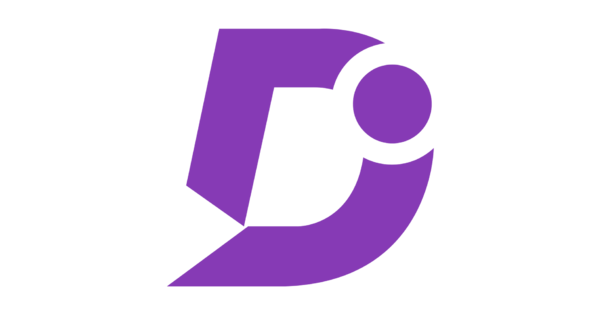
11
Document360
Best for creating self-service knowledge bases and help documentation
- Free Plan available
- Paid plans start at $99/month
Rating: 4.5/5
Document360 is a knowledge base software designed specifically for creating self-service documentation. It enables technical writers to organize content efficiently, manage versions, and collaborate with teams. The platform also supports advanced analytics, helping organizations track the performance of their documentation.
Why I picked Document360:
Document360 stands out for its focus on self-service knowledge bases, making it ideal for customer-facing documentation. Its intuitive interface, robust version control, and advanced analytics empower teams to create and maintain high-quality help content.
Document360 Standout Features and Integrations:
- Customizable knowledge base portals.
- Version management for tracking changes and updates.
- Integrates with tools like Zendesk, Intercom, and Slack.
Pros & Cons
Pros
- Tailored for self-service documentation needs.
- Advanced analytics to measure performance.
- Easy-to-use interface for managing large content libraries.
Cons
- Higher pricing compared to general-purpose tools.
- Limited formatting options for non-knowledge base use cases.
12
Notion
Best for organizing and managing documentation projects
- Free Plan available
- Paid plans start at $8/user/month
Rating: 4.8/5
Notion is an all-in-one workspace for note-taking, project management, and documentation. Its flexibility allows technical writers to create structured documents, organize content, and collaborate with team members. Notion’s drag-and-drop interface makes it easy to customize pages and workflows.
Why I picked Notion:
Notion is ideal for teams that need a versatile platform for managing documentation projects and related tasks. Its customizable templates and project management features make it a unique tool for organizing technical writing workflows.
Notion Standout Features and Integrations:
- Customizable templates for documentation and workflows.
- Integration with tools like Slack, Trello, and Google Drive.
- Drag-and-drop interface for organizing content.
Pros & Cons
Pros
- Highly flexible and customizable for various workflows.
- Supports real-time collaboration and content sharing.
- Affordable pricing for small teams.
Cons
- Lacks advanced publishing features.
- Limited support for structured technical documentation.
13
HelpNDoc
Best for creating user-friendly help files and documentation
- Free Plan available
- Paid plans start at $280 (one-time purchase)
Rating: 4.6/5
HelpNDoc is an all-in-one documentation tool designed to create help files, user guides, and manuals. It supports a variety of output formats, including CHM, HTML, PDF, Word, and ePub, making it highly versatile for technical writers. Its intuitive interface is ideal for beginners and professionals alike.
Why I picked HelpNDoc:
HelpNDoc excels in creating polished help files and interactive documentation. Its support for multiple export formats and built-in editor make it a solid choice for creating professional user manuals.
HelpNDoc Standout Features and Integrations:
- Visual editor with support for structured documentation.
- Automatic table of contents and index generation.
- Output to multiple formats, including PDF, HTML, and ePub.
Pros & Cons
Pros
- Easy-to-use interface with minimal learning curve.
- Supports a wide range of export formats.
- Free version available for non-commercial use.
Cons
- Lacks advanced collaboration features.
- Limited customization for templates and styles.
14
Paligo
Best for managing structured documentation in large teams
- Paid plans start at $4,800/year
Rating: 4.7/5
Paligo is a cloud-based component content management system (CCMS) designed for technical documentation. It enables structured content creation using XML and provides tools for content reuse, collaboration, and multi-channel publishing. It’s particularly useful for organizations managing complex, large-scale documentation.
Why I picked Paligo:
Paligo’s robust content reuse capabilities and multi-channel publishing make it a powerful tool for enterprises handling large-scale documentation. Its collaboration features and cloud-based setup make it accessible for distributed teams.
Paligo Standout Features and Integrations:
- XML-based structured content creation.
- Content reuse to streamline updates across multiple documents.
- Integration with translation management systems for global documentation.
Pros & Cons
Pros
- Excellent for managing structured and reusable content.
- Multi-channel publishing with built-in collaboration tools.
- Ideal for enterprise-level teams.
Cons
- Expensive compared to simpler tools.
- Requires XML knowledge for full utilization.
15
ProWritingAid
Best for advanced grammar and style improvement
- Free trail available
- Premium plans start at $20/month
Rating: 4.5/5
ProWritingAid is a writing assistant focused on improving grammar, style, and readability. It provides detailed suggestions for improving sentence structure, eliminating redundancy, and optimizing tone. With its in-depth reports and analysis, ProWritingAid goes beyond basic grammar checking.
Why I picked ProWritingAid:
ProWritingAid is perfect for technical writers looking to refine their content for clarity and precision. Its in-depth feedback and customizable style guides make it a valuable tool for producing polished documentation.
ProWritingAid Standout Features and Integrations:
- Detailed reports on grammar, style, and readability.
- Customizable style guides for team consistency.
- Integrations with Google Docs, Microsoft Word, and Scrivener.
Pros & Cons
Pros
- Comprehensive feedback on writing quality.
- Supports customization for technical writing styles.
- Affordable pricing compared to competitors.
Cons
- Interface can feel overwhelming for new users.
- No real-time collaboration features.

16
Adobe RoboHelp
Best for creating professional help systems and knowledge bases
- Free trail available
- Premium plans start at $29.99/month
Rating: 4.8/5
Adobe RoboHelp is a versatile tool designed for creating responsive help systems, knowledge bases, and e-learning content. It supports publishing in multiple formats, including HTML5, PDF, and ePub. With advanced design capabilities, RoboHelp allows users to create modern, user-friendly interfaces for their documentation.
Why I picked Adobe RoboHelp:
RoboHelp stands out due to its capability to manage large-scale documentation projects. It’s ideal for technical writers working on customer support documentation, software help systems, and comprehensive knowledge bases. The tool’s intuitive authoring environment and responsive design features make it suitable for creating professional-grade outputs that adapt seamlessly across devices.
Adobe RoboHelp Standout Features and Integrations:
- Responsive HTML5 design for mobile and desktop compatibility.
- Real-time collaboration through cloud-based reviews.
- Advanced content reuse options, including variables and snippets.
- Publishing versatility, supporting formats like HTML5, PDF, and ePub.
- Integrations with Git, SharePoint, and Adobe FrameMaker for seamless content management.
Pros & Cons
Pros
- Powerful features for managing large documentation projects.
- Responsive output for all screen sizes.
- Supports content reuse, boosting efficiency for teams.
- Real-time collaboration with cloud-based reviews.
Cons
- Steeper learning curve for beginners.
- Subscription pricing may feel high for individual users.
Other Technical Writing Tools
Below is a list of additional tools related to technical writing. These tools provide unique features and capabilities to support various aspects of the documentation process, from visualization to project management.
| Tool | Best For | Standout Feature | Pricing |
|---|---|---|---|
| Lucidchart | Creating diagrams and flowcharts | Drag-and-drop interface for visual documentation | Free plan available, Paid plans start at $7.95/user/month |
| Trello | Organizing technical writing projects | Kanban boards for task management | Free plan available, Paid plans start at $5/user/month |
| Canva | Creating visuals and infographics | Templates for professional graphics | Free plan available, Paid plans start at $12.99/month |
| Slack | Team communication and collaboration | Integration with project and documentation tools | Free plan available, Paid plans start at $7.25/user/month |
| Zendesk Guide | Customer-facing help centers | Customizable knowledge bases for end-users | Paid plans start at $19/agent/month |
| Overleaf | Writing scientific and technical documents | Collaborative LaTeX editor | Free plan available, Paid plans start at $15/user/month |
| Basecamp | Managing documentation projects | Centralized workspace for tasks, files, and discussions | Paid plans start at $11/user/month |
| Sublime Text | Code-based documentation | Lightweight and fast text editor | Free trial available, One-time purchase for $99 |
| Microsoft Visio | Technical diagrams and process flows | Advanced diagramming and data visualization | Paid plans start at $5/user/month |
| Asana | Documentation task tracking | Workflows for tracking technical writing tasks | Free plan available, Paid plans start at $10.99/user/month |
These tools complement core technical writing tools by focusing on visualization, task management, and communication. They are valuable additions for technical writers looking to enhance productivity and improve the documentation process.
Conclusion
Technical writing tools have become indispensable for creating high-quality, accurate, and user-friendly documentation. From collaborative platforms like Google Docs and Confluence to advanced tools like MadCap Flare and Adobe FrameMaker, the options available cater to diverse needs across industries and project sizes.
The tools highlighted in this blog provide unique features for every aspect of technical writing—whether it’s crafting detailed help systems, managing complex documentation, or enhancing grammar and clarity. Selecting the right tool depends on your specific requirements, such as project scale, collaboration needs, or publishing formats.
By leveraging these tools effectively, technical writers can streamline their workflows, improve content quality, and ensure that documentation aligns with user and business goals. Explore the tools discussed here to find the ones that best suit your technical writing needs and elevate your documentation projects to the next level.
People Also Ask For:
Essential tools for technical writing include Google Docs for collaboration, Adobe FrameMaker for complex formatting, Grammarly for grammar and clarity, MadCap Flare for multi-channel publishing, and Oxygen XML Editor for structured documentation.
Google Docs and Typora are excellent tools for beginners due to their simplicity, intuitive interfaces, and minimal setup requirements. Both provide essential features without overwhelming new users.
Yes, free tools like Google Docs, Obsidian, and Notion offer robust features for professional-quality documentation. However, for advanced capabilities such as structured authoring or multi-channel publishing, premium tools may be necessary.
Snagit is one of the best tools for creating visual content, such as annotated screenshots and screen recordings, making it ideal for enhancing technical documents with visuals.
To choose the right tool, consider factors like the complexity of your project, collaboration needs, publishing formats, budget, and whether you require advanced features like structured content management or multi-channel publishing. Tools like Confluence or MadCap Flare are ideal for larger teams and complex projects, while simpler tools like Markdown editors are perfect for smaller tasks.