GraphQL Query Builder and Tester
This tool allows you to easily build, visualize, and test your GraphQL queries and mutations. Connect to your GraphQL endpoint, explore the schema, construct complex queries, and view the results in real-time.
Schema Explorer
Query Editor
Response Viewer
How to Use the GraphQL Query Builder and Tester?
This guide will help you get started with the GraphQL Query Builder and Tester. Follow the steps below to connect to your GraphQL endpoint, explore the schema, build queries, and execute them to view responses.
-
Enter Your GraphQL Endpoint:
In the GraphQL Endpoint input field at the top of the page, enter the URL of your GraphQL server. This should be the endpoint where your GraphQL API is accessible.
-
Provide Headers (If Necessary):
If your GraphQL server requires authentication or additional headers (such as API keys or tokens), enter them in the Headers textarea in JSON format. For example:
{ "Authorization": "Bearer YOUR_TOKEN", "Content-Type": "application/json" } -
Connect to the Server:
Click the Connect button. The tool will attempt to fetch the schema from your GraphQL endpoint. If successful, the Schema Explorer will display the available types and fields.
-
Explore the Schema:
Use the Schema Explorer on the left to browse through the available types and fields. You can use the search bar to find specific types or fields.
Click on a field to automatically add it to your query in the Query Editor.
-
Build Your Query:
In the Query Editor, you can write your GraphQL queries manually. The editor supports syntax highlighting and allows you to structure complex queries.
You can start with a basic query template:
{ fieldName { subField } }Replace
fieldNameandsubFieldwith the actual fields from your schema. -
Add Variables (Optional):
If your query uses variables, provide their values in the Variables section below the query editor. Enter the variables in JSON format. For example:
{ "userId": "123", "includeDetails": true } -
Execute the Query:
Once your query is ready, click the Execute Query button. The tool will send the query to your GraphQL endpoint and display the response in the Response Viewer.
-
View the Response:
The Response Viewer displays the server’s response. You can switch between Raw Response and Formatted Response using the tabs above the response area.
To copy the response to your clipboard, click the Copy button next to the response tabs.
-
Troubleshooting:
If you encounter errors:
- Ensure your endpoint URL is correct and accessible.
- Verify that your headers and variables are correctly formatted in JSON.
- Check for syntax errors in your query.
- Review any error messages displayed in the response for clues.
-
Additional Tips:
– Use the Schema Explorer to understand the structure of your GraphQL API.
– Remember that field names are case-sensitive.
– You can write queries, mutations, and subscriptions in the Query Editor.
If you have any questions or need further assistance, refer to the FAQ section or contact support.
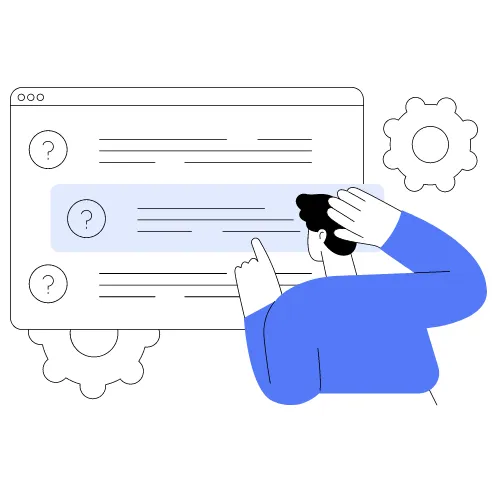
FAQs
People Also Ask For
Here are some common questions that people generally ask about GraphQL Query builder
GraphQL is a query language for APIs and a runtime for executing those queries with your existing data. Unlike REST APIs, which have fixed endpoints and return predefined data structures, GraphQL allows clients to request exactly the data they need. This minimizes the amount of data transferred over the network and reduces the number of requests needed to fetch related data.
To connect to your GraphQL endpoint:
- Enter your GraphQL endpoint URL in the "GraphQL Endpoint" input field.
- If your API requires authentication or custom headers, provide them in the "Headers" textarea in JSON format (e.g.,
{"Authorization": "Bearer YOUR_TOKEN"}). - Click the Connect button to fetch the schema and start building queries.
Cross-Origin Resource Sharing (CORS) errors occur when the server's response doesn't include the necessary headers to allow requests from your tool's domain. To resolve this:
- Ensure that your GraphQL server includes the
Access-Control-Allow-Originheader with the value*or your specific domain. - If you don't control the server, you might need to use a proxy or modify your server configuration to allow cross-origin requests.
Yes, you can perform queries, mutations, and subscriptions:
- Queries: Use the
querykeyword or omit it, as it's the default operation type. - Mutations: Use the
mutationkeyword at the beginning of your query. - Subscriptions: Use the
subscriptionkeyword. Note that subscriptions often require WebSocket connections, which may not be fully supported depending on the tool's capabilities.
Example mutation:
mutation {
createUser(name: "John Doe", email: "[email protected]") {
id
name
}
} If the server returns errors:
- The errors will be displayed in the Response Viewer under the "Raw Response" or "Formatted Response" tabs.
- Read the error messages carefully to identify issues like syntax errors, authentication failures, or invalid queries.
- Adjust your query, headers, or variables accordingly and try executing the query again.
Recent Blogs
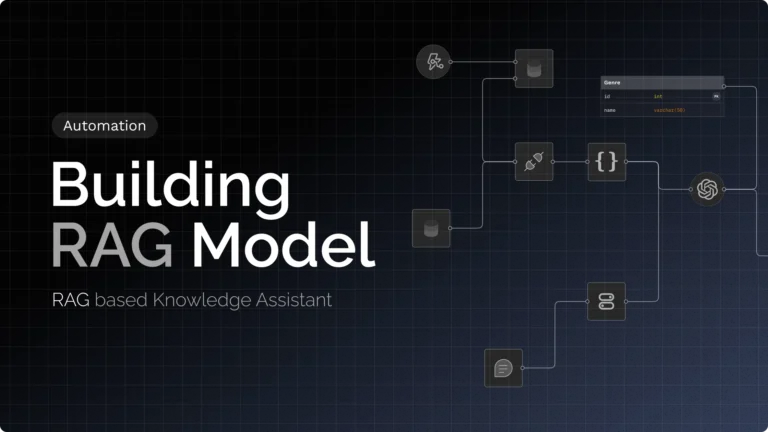
Retrieval-Augmented Generation (RAG) allows you to supercharge an AI model with your
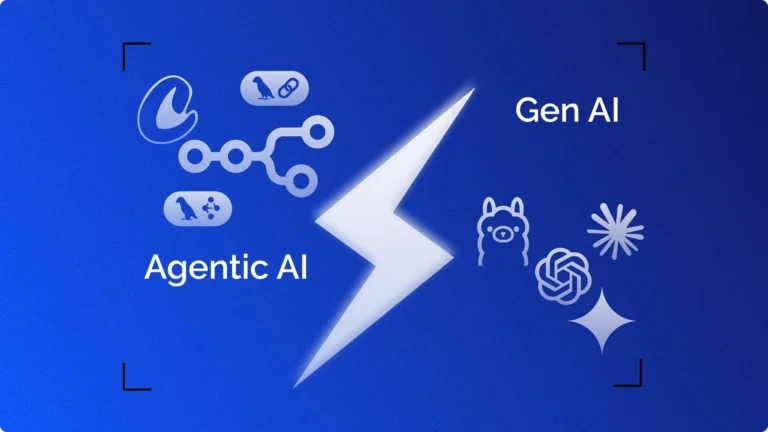
Artificial intelligence is not a one-size-fits-all technology – there are different flavors

Autonomous AI agents represent the next frontier in software engineering, evolving from
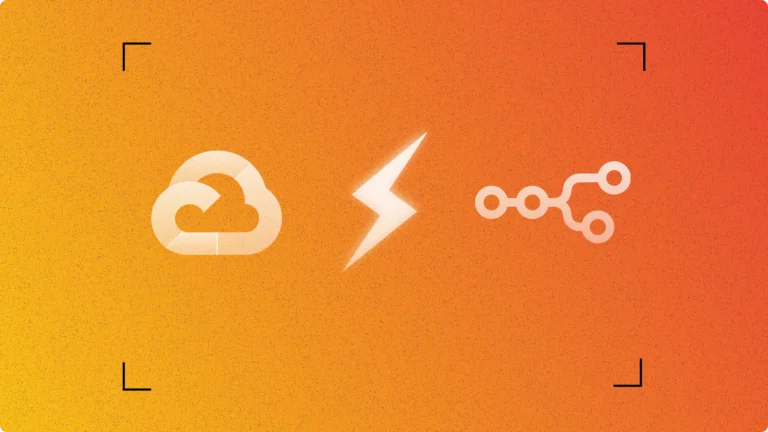
Setting up process automation doesn’t have to cost money. n8n, an open-source
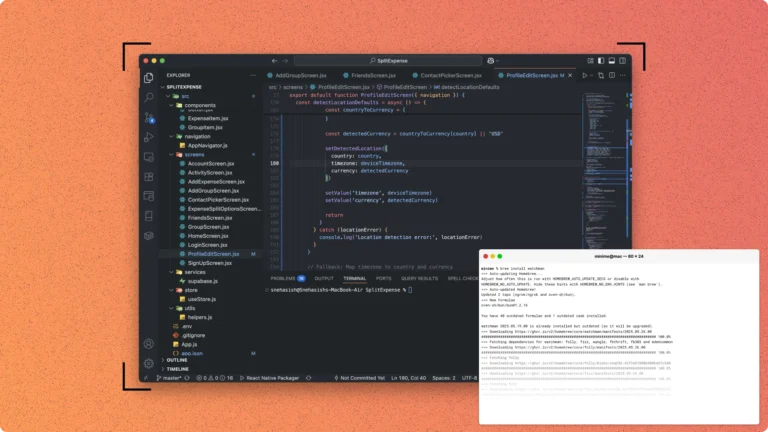
Android Studio consumes significant system resources and storage space. The complete IDE
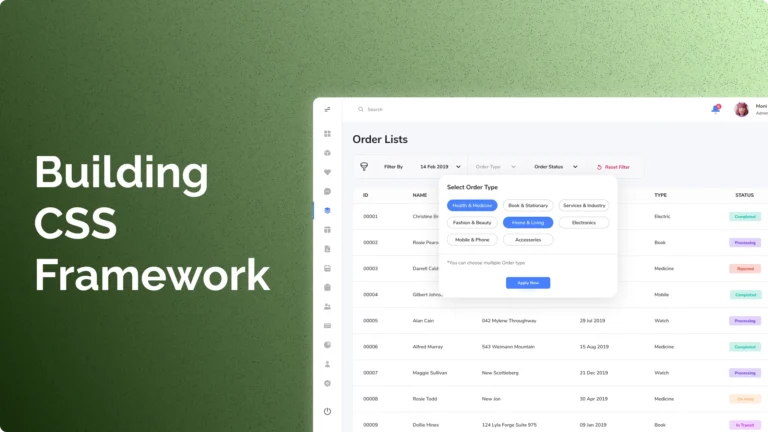
A few months ago, I decided to build my own CSS framework.