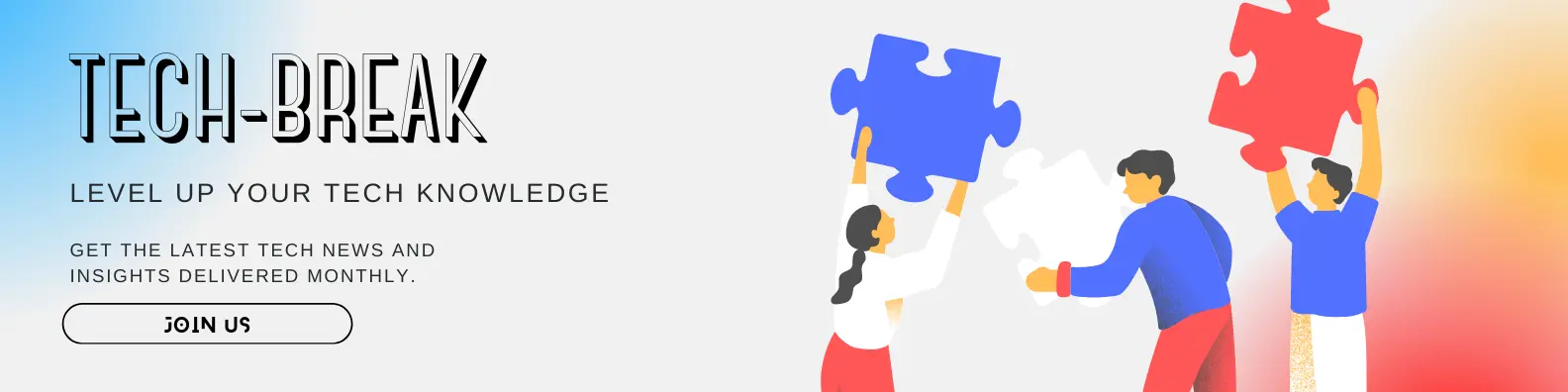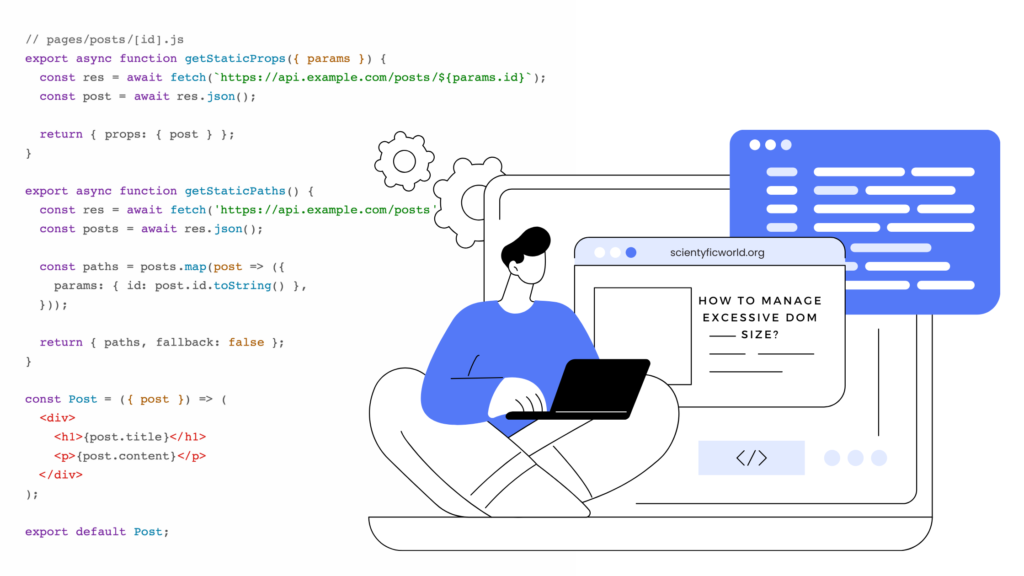Follow Us:
How to Use Cloud Firestore in a React App?
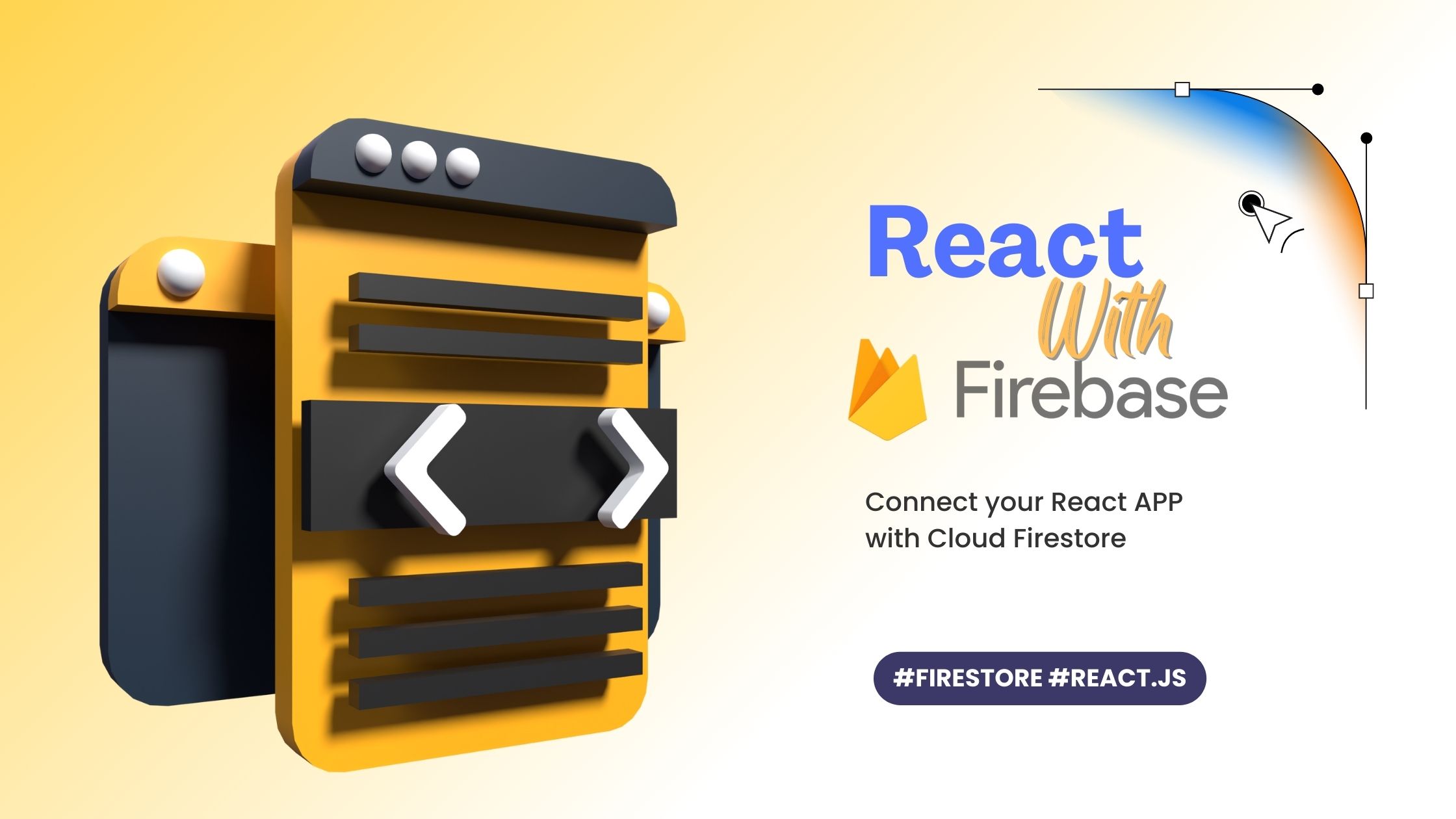
Cloud Firestore is a flexible, scalable, and real-time database provided by Google Firebase. It is an ideal solution for developers who want to build powerful, modern applications that can scale to meet their users’ needs. If you are building a React app, integrating Cloud Firestore can provide you with several benefits, including real-time data synchronization, advanced querying, and secure data storage. In this article, we will guide you through the process of setting up Cloud Firestore in your React app and show you how to perform basic CRUD operations, as well as more advanced querying. We will also cover how to implement real-time data synchronization and secure your database with security rules. By the end of this article, you will have a strong foundation in using Cloud Firestore in your React applications.
Setting up Cloud Firestore
Setting up Cloud Firestore in your React app is a straightforward process that involves a few simple steps. Follow the instructions below to get started:
- Create a new Firebase project: If you haven’t already, create a new Firebase project in the Firebase console (https://console.firebase.google.com/). This will provide you with a unique Firebase configuration object that you will need to configure Cloud Firestore in your React app.
Go through this article to know more about Setting up a Firebase Project. - Enable Cloud Firestore: Once your Firebase project is created, go to the “Firestore Database” section in the Firebase console and click on the “Create Database” button. Choose the “Start in production mode” option, and then select a location for your database. Click on “Enable” to enable Cloud Firestore for your project.
- Install Firebase package: In your React app, install the Firebase package using npm or yarn. You can use the following command:
npm install firebaseoryarn add firebase - Configure Firebase in your React app: In your React app, import the Firebase package and initialize it with the Firebase configuration object that you obtained in step 1. You can do this in your app’s main entry point, such as
src/index.jsorsrc/App.js. Here’s an example:
import firebase from 'firebase/app';
import 'firebase/firestore';
// Initialize Firebase
const firebaseConfig = {
apiKey: "YOUR_API_KEY",
authDomain: "YOUR_AUTH_DOMAIN",
projectId: "YOUR_PROJECT_ID",
storageBucket: "YOUR_STORAGE_BUCKET",
messagingSenderId: "YOUR_MESSAGING_SENDER_ID",
appId: "YOUR_APP_ID"
};
firebase.initializeApp(firebaseConfig);
// Initialize Cloud Firestore
const firestore = firebase.firestore();Make sure to replace the placeholders in the firebaseConfig object with the actual values from your Firebase project.
- Use Firestore in your React components: Now that you have set up Cloud Firestore in your React app, you can use the
firestoreobject to interact with your Firestore database. For example, you can use it to retrieve data, add new data, update existing data, and delete data from your Firestore collections and documents.
That’s it! You have successfully set up Cloud Firestore in your React app. In the next sections, we will explore how to perform basic CRUD operations with Cloud Firestore and leverage its real-time data synchronization feature.
Basic CRUD Operations with Cloud Firestore
Once you have set up Cloud Firestore in your React app, you can start performing basic CRUD (Create, Read, Update, Delete) operations to interact with your Firestore collections and documents. Here’s an overview of how you can perform these operations using the Firestore API:
- Retrieving data from Firestore: You can retrieve data from Firestore using the
get()method provided by thefirestoreobject. You can retrieve data from a specific document or query for documents that match certain conditions. Here’s an example of how you can retrieve data from a Firestore collection:
const collectionRef = firestore.collection('users');
// Retrieve all documents in the 'users' collection
collectionRef.get().then(querySnapshot => {
querySnapshot.forEach(doc => {
console.log(doc.id, " => ", doc.data());
});
}).catch(error => {
console.log("Error getting documents: ", error);
});- Adding new data to Firestore: You can add new data to Firestore using the
add()method provided by thecollectionobject. You can pass an object containing the data you want to add as the argument to theadd()method. Firestore will automatically generate a unique document ID for the new data. Here’s an example of how you can add new data to a Firestore collection:
const collectionRef = firestore.collection('users');
// Add a new user to the 'users' collection
collectionRef.add({
name: "John Doe",
age: 25,
city: "New York"
}).then(docRef => {
console.log("Document written with ID: ", docRef.id);
}).catch(error => {
console.error("Error adding document: ", error);
});- Updating existing data in Firestore: You can update existing data in Firestore using the
update()method provided by thedocumentobject. You can pass an object containing the fields you want to update and their new values as the argument to theupdate()method. Here’s an example of how you can update data in a Firestore document:
const docRef = firestore.collection('users').doc('USER_ID');
// Update the 'age' field of the user with ID 'USER_ID'
docRef.update({
age: 26
}).then(() => {
console.log("Document updated successfully");
}).catch(error => {
console.error("Error updating document: ", error);
});- Deleting data from Firestore: You can delete data from Firestore using the
delete()method provided by thedocumentobject. You can simply call thedelete()method on a document reference to delete that document. Here’s an example of how you can delete a document from Firestore:
const docRef = firestore.collection('users').doc('USER_ID');
// Delete the user with ID 'USER_ID'
docRef.delete().then(() => {
console.log("Document deleted successfully");
}).catch(error => {
console.error("Error deleting document: ", error);
});These are the basic CRUD operations you can perform with Cloud Firestore in your React app. You can use these operations to build powerful data management features in your application. In the next section, we will explore how to leverage Cloud Firestore’s real-time data synchronization feature to keep your app’s data up-to-date in real-time.
Real-time Data Synchronization
One of the powerful features of Cloud Firestore is its real-time data synchronization capability. With real-time data synchronization, your React app can automatically receive updates whenever the data in your Firestore collection or document changes, without having to manually fetch the data again. This allows you to build dynamic and responsive applications that can react to changes in the data in real-time. Here’s how you can use real-time data synchronization in your React app:
- Setting up real-time data synchronization: To set up real-time data synchronization in Cloud Firestore, you can use the
onSnapshot()method provided by thecollectionordocumentobject. TheonSnapshot()method allows you to register a callback function that will be called whenever the data in the collection or document changes. Here’s an example of how you can set up real-time data synchronization for a Firestore collection:
const collectionRef = firestore.collection('users');
// Set up real-time data synchronization for the 'users' collection
collectionRef.onSnapshot(querySnapshot => {
querySnapshot.forEach(doc => {
console.log(doc.id, " => ", doc.data());
});
}, error => {
console.error("Error getting real-time data: ", error);
});- Handling real-time data updates: When the data in your Firestore collection or document changes, the callback function registered with
onSnapshot()will be called with the updated data. You can then handle the data updates in your React app as needed. For example, you can update the UI with the new data, trigger animations, or perform other actions based on the updated data. Here’s an example of how you can handle real-time data updates in a Firestore document:
const docRef = firestore.collection('users').doc('USER_ID');
// Set up real-time data synchronization for the user with ID 'USER_ID'
docRef.onSnapshot(doc => {
if (doc.exists) {
console.log("Current data: ", doc.data());
} else {
console.log("Document does not exist");
}
}, error => {
console.error("Error getting real-time data: ", error);
});- Managing real-time data subscriptions: It’s important to manage your real-time data subscriptions to prevent memory leaks and unnecessary data fetching. You can unsubscribe from real-time data updates by calling the
unsubscribe()method returned by theonSnapshot()function. For example, if you have a component that subscribes to real-time data updates in itscomponentDidMount()lifecycle method, you can unsubscribe from the updates in thecomponentWillUnmount()lifecycle method to avoid receiving updates when the component is unmounted. Here’s an example:
class MyComponent extends React.Component {
unsubscribe = null;
componentDidMount() {
const docRef = firestore.collection('users').doc('USER_ID');
// Set up real-time data synchronization in 'componentDidMount'
this.unsubscribe = docRef.onSnapshot(doc => {
// Handle data updates
});
}
componentWillUnmount() {
// Unsubscribe from real-time data updates in 'componentWillUnmount'
this.unsubscribe();
}
render() {
// Render component
}
}Real-time data synchronization in Cloud Firestore provides a powerful and efficient way to keep your app’s data up-to-date in real-time. You can use it to build real-time messaging apps, collaborative editing features, live dashboards, and more. In the next section, we will explore how to implement authentication and security features with Cloud Firestore to secure your app’s data.
Advanced Querying
Cloud Firestore provides a rich set of querying capabilities that allow you to filter, sort, and paginate your data to retrieve exactly the data you need in your React app. These advanced querying features can help you efficiently retrieve and manipulate data from your Firestore collections, making your app more performant and responsive. Here are some examples of advanced querying techniques in Cloud Firestore:
- Filtering data: You can use filters to retrieve only the documents that meet specific criteria. Firestore supports various types of filters, including equality, inequality, range, and array membership filters. For example, you can retrieve all documents where a certain field is equal to a specific value, or retrieve all documents where a field is greater than or less than a certain value. Here’s an example:
// Retrieve all documents where the 'age' field is greater than 18
const usersRef = firestore.collection('users');
const query = usersRef.where('age', '>', 18);
query.get().then(querySnapshot => {
querySnapshot.forEach(doc => {
console.log(doc.id, " => ", doc.data());
});
}).catch(error => {
console.error("Error getting filtered data: ", error);
});- Sorting data: You can use sorting to retrieve documents in a specific order based on the values of one or more fields. Firestore supports ascending and descending sorting. For example, you can retrieve documents sorted by a certain field in ascending or descending order. Here’s an example:
// Retrieve all documents sorted by the 'name' field in ascending order
const usersRef = firestore.collection('users');
const query = usersRef.orderBy('name', 'asc');
query.get().then(querySnapshot => {
querySnapshot.forEach(doc => {
console.log(doc.id, " => ", doc.data());
});
}).catch(error => {
console.error("Error getting sorted data: ", error);
});- Paginating data: Firestore allows you to paginate your data retrieval to reduce the amount of data you fetch at once, which can improve the performance of your app. You can use the
limit()method to limit the number of documents retrieved, and thestartAfter()orendBefore()methods to specify the starting or ending document for pagination. Here’s an example:
// Retrieve 10 documents from the 'users' collection, starting after the last document retrieved
const usersRef = firestore.collection('users');
const query = usersRef.orderBy('createdAt').limit(10).startAfter(lastDocument);
query.get().then(querySnapshot => {
querySnapshot.forEach(doc => {
console.log(doc.id, " => ", doc.data());
});
}).catch(error => {
console.error("Error getting paginated data: ", error);
});
- Combining queries: You can also combine multiple queries to create more complex queries in Cloud Firestore. For example, you can chain multiple
where(),orderBy(), andlimit()methods together to create a compound query. This allows you to retrieve data that meets multiple criteria or retrieve data in a specific order with pagination. Here’s an example:
// Retrieve all documents where the 'age' field is greater than 18, sorted by the 'name' field in ascending order, and limited to 10 documents
const usersRef = firestore.collection('users');
const query = usersRef.where('age', '>', 18).orderBy('name', 'asc').limit(10);
query.get().then(querySnapshot => {
querySnapshot.forEach(doc => {
console.log(doc.id, " => ", doc.data());
});
}).catch(error => {
console.error("Error getting combined query data: ", error);
});In the next section, we will explore how to implement authentication and security features with Cloud Firestore to secure your app’s data.
Securing Cloud Firestore
Securing your Firestore database is crucial to protect your app’s data and prevent unauthorized access. Firestore provides built-in security rules that allow you to define granular access controls to your collections and documents. These rules are written in a domain-specific language called Firebase Security Rules, which provides a flexible and powerful way to define access rules for your data.
Here are some key concepts and best practices for securing Cloud Firestore in your React app:
- Authentication: Authentication is the process of verifying the identity of a user. By implementing authentication in your app, you can ensure that only authenticated users can access certain data in your Firestore database. Firebase Authentication is a popular and easy-to-use authentication service that integrates seamlessly with Firestore. You can use Firebase Authentication to handle user sign-up, sign-in, password reset, and other authentication-related tasks in your React app.
import firebase from 'firebase/app';
import 'firebase/auth';
// Sign up a new user with email and password
firebase.auth().createUserWithEmailAndPassword(email, password)
.then(userCredential => {
// User successfully signed up
const user = userCredential.user;
console.log('User signed up:', user);
})
.catch(error => {
// Handle error
console.error('Error signing up:', error);
});
// Sign in an existing user with email and password
firebase.auth().signInWithEmailAndPassword(email, password)
.then(userCredential => {
// User successfully signed in
const user = userCredential.user;
console.log('User signed in:', user);
})
.catch(error => {
// Handle error
console.error('Error signing in:', error);
});
// Sign out the current user
firebase.auth().signOut()
.then(() => {
// User successfully signed out
console.log('User signed out');
})
.catch(error => {
// Handle error
console.error('Error signing out:', error);
});- Security rules: Firestore security rules are used to define who can access your data and what actions they can perform on it. You can define security rules at the collection and document levels, and you can use conditions and custom functions to create fine-grained access controls. For example, you can define rules to allow only authenticated users to read or write data, or to allow only certain users to access specific collections or documents based on their role or other attributes.
rules_version = '2';
service cloud.firestore {
match /databases/{database}/documents {
// Allow read access to all documents for authenticated users
match /{document=**} {
allow read: if request.auth != null;
}
// Allow write access to a collection only for authenticated users
match /users/{userId} {
allow write: if request.auth != null;
}
}
}- Data validation: Data validation is an important part of securing your Firestore database. You can use Firestore security rules to validate the data that is written to your database, ensuring that it meets certain criteria or follows a specific structure. For example, you can enforce that a document must have a certain field or that a field must be of a certain data type.
rules_version = '2';
service cloud.firestore {
match /databases/{database}/documents {
// Allow write access to a collection only for authenticated users
match /users/{userId} {
allow write: if request.auth != null &&
request.resource.data.name is string &&
request.resource.data.age is int &&
request.resource.data.age > 0;
}
}
}- Testing and debugging: Firestore provides tools for testing and debugging your security rules to ensure that they are working as expected. You can use the Firebase Emulator Suite to simulate data read and write operations with different security rule conditions, allowing you to test the behavior of your rules in a controlled environment. You can also use the Firebase console to view and analyze the security rules evaluation for specific operations, helping you identify any potential issues or misconfigurations.
- Regularly reviewing and updating security rules: Security requirements for your app may change over time, so it’s important to regularly review and update your Firestore security rules. Keep an eye on any changes in your app’s authentication system or data access requirements, and update your rules accordingly. Regularly reviewing and updating your security rules helps ensure that your app’s data remains protected against potential security vulnerabilities.
By implementing proper authentication, defining secure security rules, validating data, and regularly reviewing and updating your security rules, you can effectively secure your Firestore database and protect your app’s data from unauthorized access or malicious activities.
Conclusion:
So, in this article, we have covered the basics of using Cloud Firestore in a React app, including setting up Firestore, performing basic CRUD operations, real-time data synchronization, advanced querying, and securing Firestore. We have explored how to implement Firestore in a React app, leveraging the features and capabilities of Firestore to build powerful and dynamic applications.
Cloud Firestore provides a scalable and flexible NoSQL database solution that integrates seamlessly with React apps, allowing you to build real-time, responsive, and data-driven applications. By following the best practices and guidelines mentioned in this article, you can effectively utilize Cloud Firestore to store, manage, and sync data in your React app.
From setting up Firestore, performing CRUD operations, handling real-time data synchronization, leveraging advanced querying capabilities, to securing your Firestore database with proper authentication and security rules, this article has provided an in-depth overview of using Cloud Firestore in a React app.
Remember to always prioritize security by implementing proper authentication, defining secure security rules, validating data, and regularly reviewing and updating security rules to protect your app’s data from unauthorized access or malicious activities.
We hope this article has provided you with valuable insights and practical guidance on how to use Cloud Firestore in your React app. By implementing Firestore effectively, you can enhance the functionality and performance of your React app, delivering a seamless user experience.
Happy coding with Cloud Firestore!