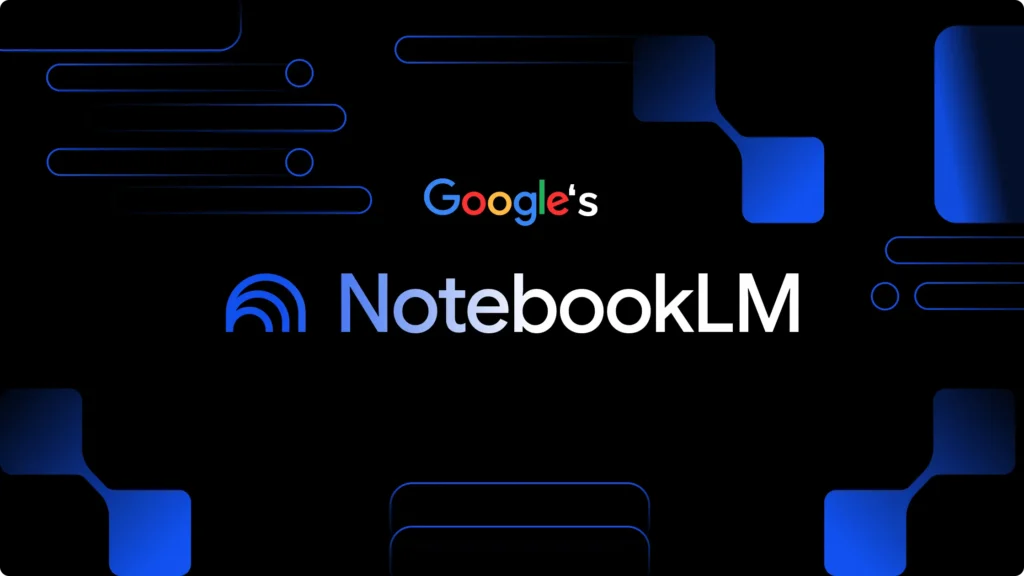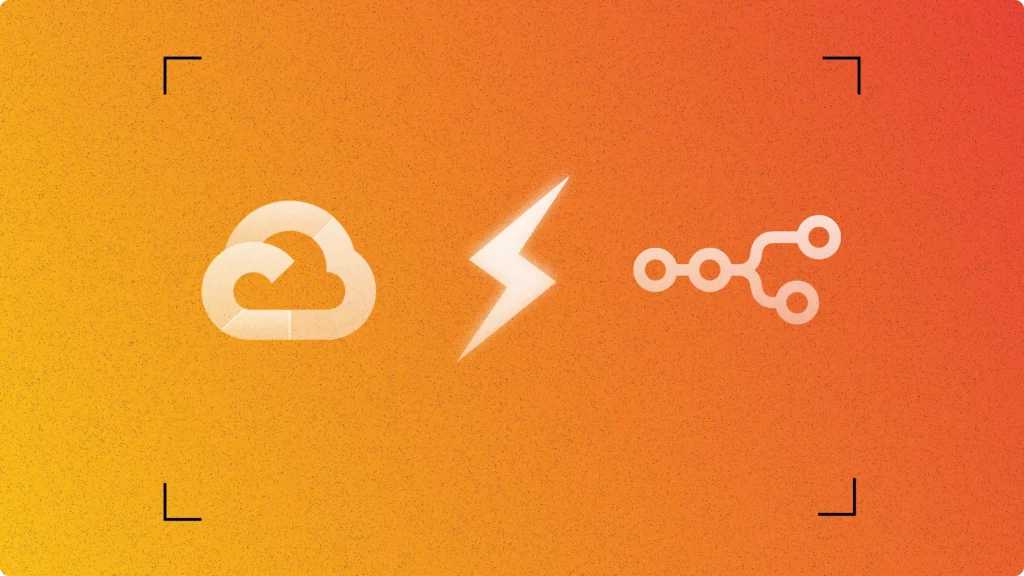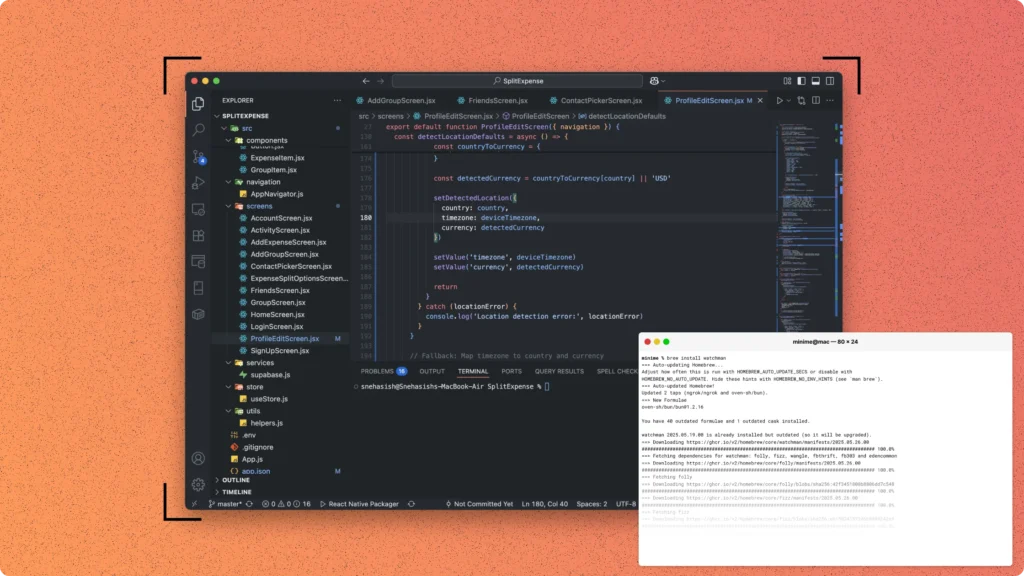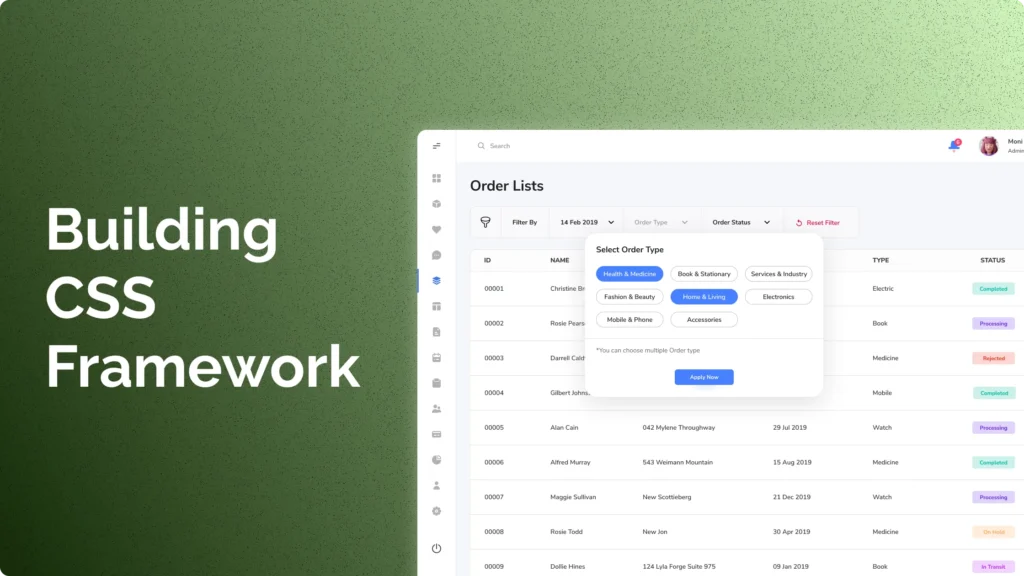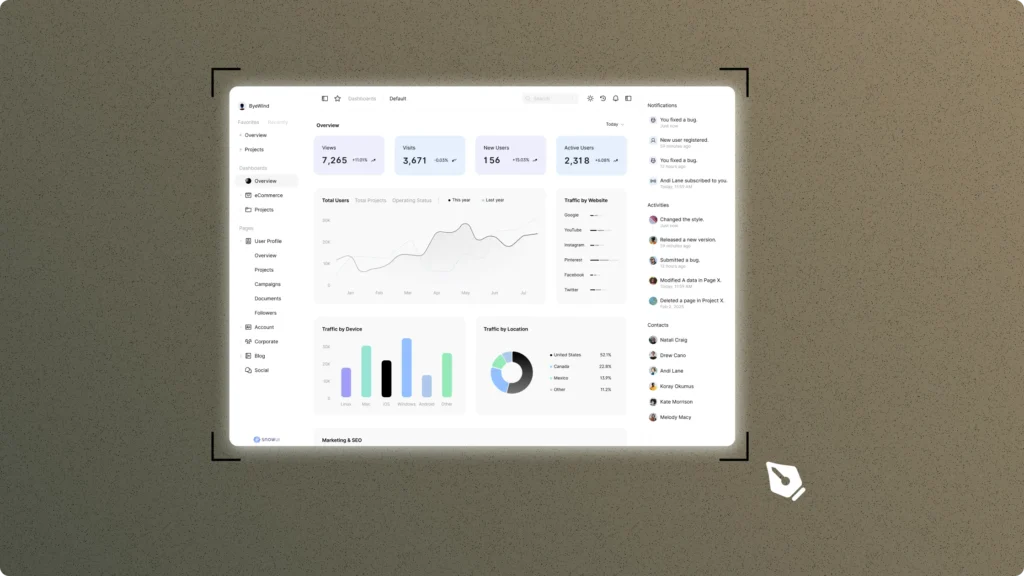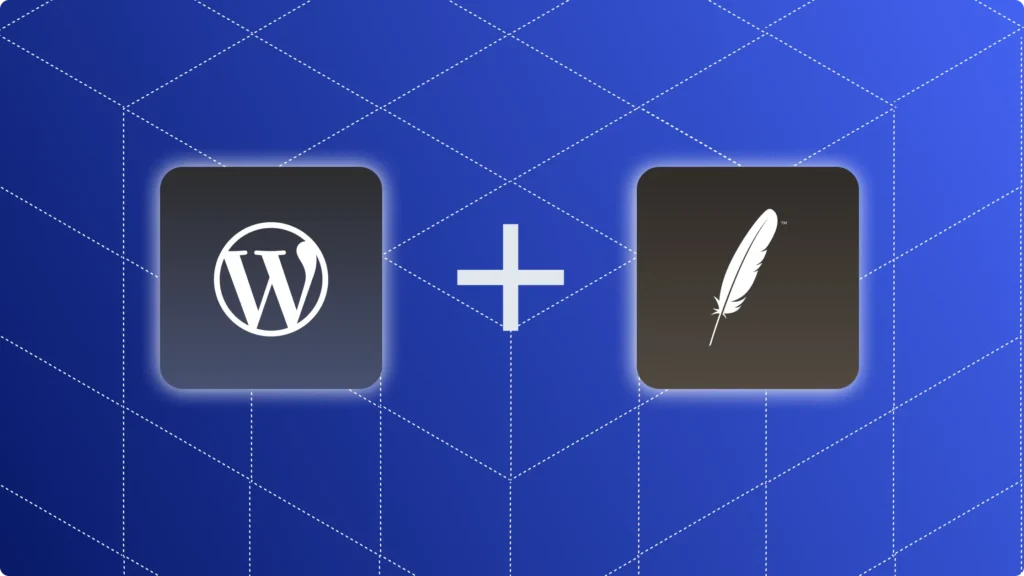Google’s NotebookLM is an AI-powered collaborator that helps you “do your best thinking” by analyzing your documents and notes. After uploading your files, NotebookLM effectively becomes an instant expert on those sources. You can then ask questions in a chat interface, and NotebookLM will answer with responses grounded in your content, complete with inline citations. This makes it a powerful tool for tech-savvy users who need to quickly synthesize and understand large or complex documents.
NotebookLM supports many input formats – you can upload Google Docs, Slides, PDFs, web URLs, text, or even YouTube videos as sources. Once your content is in place, you use the Chat panel to query the information. Each answer cites the exact passages from your sources, so you can verify the output. In addition to Q&A, NotebookLM can generate structured outputs from your content: for example, it can create summaries, timelines, FAQs, study guides, or an “Audio Overview” podcast of your material.
The latest version of NotebookLM (2024/25) brings a redesigned interface and upgraded AI under the hood. Google has integrated its Gemini 2.0 Flash model for stronger reasoning and an expanded context window, and it now uses a three-panel layout: Sources, Chat, and Studio. In the Sources panel you add and manage your documents, the Chat panel is for conversational Q&A, and the Studio panel lets you generate new content from your sources with a click (e.g. summaries, briefs, or audio). For example, you can start an Audio Overview in Studio and then “join” the hosts by voice to ask follow-up questions in real time.
In this guide, we will walk through the key features of NotebookLM’s latest version: how to create a notebook and upload sources, how to interact via chat, and how to use the Studio panel to produce summaries, timelines, FAQs, and audio overviews. By the end, you’ll know how to leverage NotebookLM to make your research and note-taking faster and more effective.
What is NotebookLM?
NotebookLM is Google’s AI-powered note-taking and research assistant. It lets you upload your own documents (PDFs, Google Docs/Slides, web pages, text, even YouTube transcripts and audio) and then uses a Gemini-based model to analyze them. After you add sources, NotebookLM instantly “becomes an expert” on that material and can answer questions grounded in your documents, providing answers with inline citations back to the original text. In practice, NotebookLM can generate summaries, timelines, tables of contents, FAQs, study guides, briefing docs and more – all tailored to the content you provided. It even offers a conversational Audio Overview (a podcast-style summary) and a brand-new Mind Map feature to visualize key concepts. Your data stays private – Google does not use your uploaded content to train its models.
NotebookLM was first built for researchers and students, but any knowledge worker can benefit. It excels when you have multiple related sources or a large body of information to digest. For example, researchers can drop in academic papers and extract key findings, technical writers can feed in manuals or specs, product managers can aggregate market reports, and students can compile readings into a study guide. NotebookLM “is extremely useful” when you need to connect and synthesize scattered information from different files. By breaking complex materials into snippets and answers, it helps you uncover insights that would be hard to find by manual review.
Who Benefits and Use Cases
- Researchers & Students: Quickly summarize articles, extract quotes, create study guides or timelines. NotebookLM’s citation-backed answers make it ideal for literature reviews or exam prep.
- Product Managers/Analysts: Upload market research, specs, meeting notes, and get concise overviews or Q&A on key points. The NotebookLM Notebook Guide can generate briefing docs or FAQs from all your materials in one click.
- Technical Writers & Developers: Feed in design docs, code comments, or technical papers. NotebookLM can answer detailed questions (e.g. “What are the API requirements?”) with references to the exact section of your docs. It can also turn lengthy releases into bullet-point summaries.
- Educators & Teams: Assemble content for courses or projects. NotebookLM Business (Workspace version) lets organizations share notebooks and collaborate, with audit trails and analytics. For education, it can generate quizzes or glossaries from uploaded lecture notes or textbooks.
- Creative Projects: Even novelists or game designers are using it to organize world-building. NotebookLM can collate scattered notes (images, script drafts, reference URLs) into one interactive notebook and answer complex queries about characters or plot.
Getting Started: A Step-by-Step Guide
- Sign in and create a notebook. Go to notebooklm.google.com and sign in with your Google account (must be 18+ and in a supported region). You’ll see your dashboard listing any existing notebooks (or just a New Notebook tile). Click Create new. Example: The NotebookLM dashboard (“Welcome to NotebookLM”) showing existing notebooks and a Create new button.
- Add your sources. After naming your notebook, use the Add Source panel to bring in material. You can:
- Upload files: PDF, TXT/Markdown, DOCX, PPTX, even audio (MP3).
- Link Google Drive: Attach Google Docs or Slides.
- Paste text: Directly paste or type content.
- Web & YouTube: Provide a URL to a web page or YouTube video (it pulls the text transcript).
- Review auto-generated summary. Once sources are added, NotebookLM immediately produces a Notebook Guide – a summary and breakdown of your materials. It may include topic headlines, key quotes, or a basic overview. This helps you see the “big picture” of all content at a glance.
- Ask questions and chat with your notebook. In the chat panel at the bottom of the center window, type any question about your sources. NotebookLM will answer using its AI model grounded in your files. Its answers include inline citations that jump to the relevant sections of your documents. You can ask follow-ups or clarifications, just like a conversational chatbot.
- Create structured outputs. Use the Studio panel on the right for one-click generative tools grounded in your notebook’s content. For example, you can generate:
- FAQ/Study Guide – Auto-formats your sources into Q&A or an outline study sheet.
- Table of Contents or Timeline – Organizes key points chronologically or hierarchically.
- Briefing Doc – A concise summary with bullet points and abstracts.
- Audio Overview (Podcast) – Two AI hosts read and discuss your material.
- Mind Map – (March 2025) An interactive concept map of your topics.
- Take notes. In the Chat panel, responses have a Save to note icon. Click it to pin that answer or any text snippet into your notebook’s Notes area (left panel). You can also add your own notes manually for personal insights. In effect, each notebook becomes a living document: AI-generated content plus your own annotations.
- Refine and iterate. You can add or remove sources anytime, and NotebookLM will update its understanding. After deep discussion, you can ask NotebookLM to summarize the entire chat session into a final note. This saves all the learnings in one place. Don’t forget to try different prompt styles: e.g. ask for bullet lists, high-level summaries, or more detail, and even specify tone (“Explain like I’m new to this topic.”).
- Organize notebooks. Create multiple notebooks for different projects or subjects. Steven Johnson (NotebookLM lead) advises keeping one “everything” notebook with your core knowledge base, plus separate topic notebooks for specific projects. Name your notebooks descriptively (NotebookLM shows titles and dates in the dashboard) to keep organized.
Tips & Best Practices
- Experiment with sources. Try uploading some recent or random documents to see what NotebookLM can do. Even unrelated files can reveal hidden links.
- Mix content types. For richer insights, combine formats – add PDFs, slides, and even short clips together. NotebookLM’s multimodal engine can parse embedded images in Docs/Slides (it uses Gemini’s vision).
- Use suggested prompts. After uploading sources, check the Notebook Guide for starter questions. These AI-suggested questions can guide exploration before you think of your own.
- Iterate and expand. Add new sources gradually and regenerate outputs. For instance, keep clicking Mind Map or Audio Overview as you refine topics to capture evolving ideas. Each time you “regenerate” you may discover new connections.
- Vary output formats. Don’t stick to one view – use the Studio tools. For example, if an FAQ doesn’t cover a point, switch to a Timeline or Study Guide to reframe the content. Also try the Audio Overview or Mind Map if you’re struggling to visualize concepts.
- Save important bits. If the AI gives a particularly useful answer, click Save to note right away. You can also at any point ask the bot: “Summarize our chat.” It will produce a meta-summary note of your discussion. This way Future You can quickly resume without losing track.
- Share and collaborate (Plus). In NotebookLM Plus (paid), you can share notebooks with teammates: either full access or “chat-only” mode (others can query but not see raw sources). Use Plus’s Notebook Analytics to see team engagement and adjust focus on high-value content.
Advanced Features
- Multilingual and Accessibility: You can set a preferred language in Settings so outputs (like study guides or chat responses) come in that language. Audio Overviews now support 50+ languages in beta (simply choose your language for the overview).
- Image & PDF Insights: NotebookLM now handles images embedded in PDFs and Slides. For example, if a document has charts or diagrams, the AI can describe them and cite that text. This makes it more than a text-only tool.
- Discover Sources: Use the new Discover Sources button (in the Sources panel) to have NotebookLM suggest relevant websites. Describe a topic and it will auto-fetch web articles into your notebook. This is a quick way to expand research scope without manual search.
Comparison with Other AI Tools
| Feature | Google NotebookLM | ChatGPT (OpenAI) | Notion AI | Perplexity AI |
|---|---|---|---|---|
| Primary Purpose | AI research/note-taking assistant for organizing and analyzing user-provided documents. | General-purpose AI chatbot for conversation, writing, coding, and various tasks. | AI assistant integrated into Notion for writing help, summaries, and workspace search. | AI-powered answer engine for search and information retrieval (conversational Q&A). |
| Source Upload Support | Yes – supports uploading PDFs, Google Docs, websites, YouTube videos, etc.. | Yes – via GPT-4 Advanced Data Analysis (Plus/Enterprise); supports PDFs, Word, Excel, presentations. | Yes – can analyze uploaded PDFs and images in its AI chat interface. | Yes – supports uploading user files (<25MB) and connecting cloud drives (Google Drive/Dropbox). |
| Multi-source Document Analysis | Yes – can query across up to 50 combined sources at once. | Yes – can process multiple uploaded documents together and compare/contrast them. | Yes – can search across integrated content (Notion pages, Slack, Google Workspace). | Yes – combines answers from multiple web sources and uploaded files in one session. |
| Inline Citations from Files | Yes – provides clickable citations linking back to original passages in uploaded sources. | No – does not natively cite sources from uploads. | No – summarizes content without adding formal citations. | Yes – answers include references to source materials from the live web. |
| Persistent Workspace Structure | Yes – organizes work into named notebooks (project workspaces). | No – chat sessions are transient (Plus/Enterprise versions offer history/memory features). | Yes – built on Notion’s persistent pages and databases (fully collaborative by default). | Yes – uses persistent Threads/Spaces to group queries by project. |
| AI-Generated Notes/Briefs/FAQs | Yes – can auto-generate summaries, outlines, FAQs, study guides, etc. from uploaded content. | Yes – can produce summaries, outlines, FAQs, and other content based on prompts or uploaded files. | Yes – can summarize pages/drafts and generate or improve content in context. | Yes – provides concise answers and summaries of information (e.g. summarizing articles). |
| Mind Map / Timeline / Visual | Timeline – supported (can output timeline summaries); Mind map – no specialized feature. | None – text-based responses only (can output lists or simple outlines, but no built-in visuals). | Not specifically – Notion offers timeline/board database views, but AI does not auto-create them. | No – answers are text-based only (no built-in visual mapping or mind-mapping features). |
| Audio Overview / Voice Q&A | Yes – generates an audio “podcast-style” overview of content. | Yes – supports voice chat mode on mobile and web (Beta, available to all users). | No – only text input/output (no native voice or audio mode). | No – text answers only (no audio or voice interface). |
| Custom Responses (based on docs) | Yes – chat queries use uploaded documents as context for tailored answers. | Yes – with file uploads or browsing, can tailor responses to provided documents and context. | Yes – uses workspace content and connected data as context in responses. | Yes – answers incorporate both user-provided files and web search context. |
| Search / Live Web Access | No – does not access the web (only uses uploaded sources). | Yes – can use Bing/Web browsing (Plus) or plugins to fetch live internet data. | No – doesn’t perform general web searches (only searches internal/connected app data). | Yes – real-time web search is core to its answers. |
| Collaboration Features | Limited – notebooks are private by default; NotebookLM Plus adds sharing/collab tools. | Limited – chats are private; Team/Enterprise plans include shared workspace and admin controls. | Yes – fully collaborative workspace (pages can be shared and co-edited by teams). | Yes – users can create collaborative Spaces/threads and invite teammates. |
| Pricing Model | Free basic use; NotebookLM Plus (higher limits) via Google One AI Premium ($20/mo standard, $9.99 student). | Free tier; Plus at $20/mo; Pro at $200/mo; Team at $25/user/mo; Enterprise (custom pricing). | Add-on to any Notion plan at $10/member/mo (20% annual discount available). | Free tier; Pro at $20/mo; Enterprise Pro at $40/user/mo ($400/yr). |
| User Interface Style | Web-based notebook interface (sidebar for sources + chat-pane answers); Google’s Material Design style. | Web/mobile chat interface (simple text box + message history); minimalist design with plugins menu. | Notion block-based editor interface with integrated AI sidebar/chat and rich page tools. | Search-box interface; Q&A conversation cards with answer text and reference links. |
In summary, Google NotebookLM is designed around personal research, letting users upload documents into persistent notebooks and then querying them with the AI. ChatGPT is a general AI chat assistant that can handle many tasks; it offers an optional web-browsing mode for live information and now supports file uploads in premium modes. Notion AI works inside the Notion workspace, using the context of your pages and connected apps to help write and find information. Perplexity AI focuses on search-driven Q&A: it answers questions using real-time web data and user files, always providing references from its sources. Each tool has unique strengths (NotebookLM’s deep document integration, ChatGPT’s broad capabilities and browsing, Notion’s workspace integration, Perplexity’s source-backed search), making different trade-offs in terms of source handling, collaboration, and interface based on users’ needs.
Conclusion
NotebookLM delivers on its promise as an AI-powered research assistant. It turns your documents into a smart knowledge base that you can query, annotate, and summarize. By following the steps above, you can:
- Upload sources (PDFs, Docs, slides, URLs, etc.) into a new notebook.
- Ask questions in Chat; NotebookLM will reply with answers that include inline citations to the relevant content.
- Generate structured outputs in the Studio panel, such as concise summaries, study guides, timelines, FAQs, or even an AI-narrated audio overview of your materials.
- (Optional) Try the interactive Audio Overview mode: start a new audio summary and “join” the AI hosts by voice to ask follow-up questions live.
In summary, NotebookLM’s key value is saving you time and revealing insights from your documents that might otherwise take hours to uncover. It helps you “study smarter” and make decisions faster by consolidating information and surfacing answers instantly. We encourage you to try Google NotebookLM on your next research or document-analysis project — its advanced AI tools and integrated workflows can help you work more efficiently and get more out of your source material.
FAQs
Is NotebookLM free to use?
Yes. NotebookLM is available for free with basic usage limits. If you want access to more advanced features and higher document limits, you can upgrade to NotebookLM Plus via the Google One AI Premium Plan ($20/month or $9.99/month for eligible students).
What file types does NotebookLM support?
NotebookLM currently supports a wide range of input formats, including:
1. Google Docs and Slides (via Drive)
2. PDFs
3. Microsoft Word (.docx) and PowerPoint (.pptx)
4. Plain text (.txt), Markdown (.md)
5. YouTube videos (transcripts)
6. Web URLs
7. MP3 audio files
Mix and match multiple source types in a single notebook (up to 50 sources per notebook in the free tier).
Does NotebookLM access the internet or live web data?
No. NotebookLM is designed to work strictly on the documents and content you provide. It does not search the live web, making it ideal for grounded, citation-based answers strictly from your uploaded sources.
Can I collaborate with others on NotebookLM?
NotebookLM notebooks are private by default. However, if you’re using NotebookLM Plus, you can share notebooks with others and allow team members to view or interact with them. Shared access includes audit trails, chat-only modes, and collaboration analytics (in beta for select users).
How is NotebookLM different from ChatGPT or Notion AI?
NotebookLM specializes in analyzing user-provided documents and giving citation-based answers, all within a structured notebook interface. ChatGPT is a general-purpose AI chatbot that can also analyze files, but it doesn’t provide persistent notebooks or inline citations. Notion AI is deeply integrated into the Notion workspace and assists with writing or summarizing internal content, but it’s not built for multi-document research or grounded Q&A.