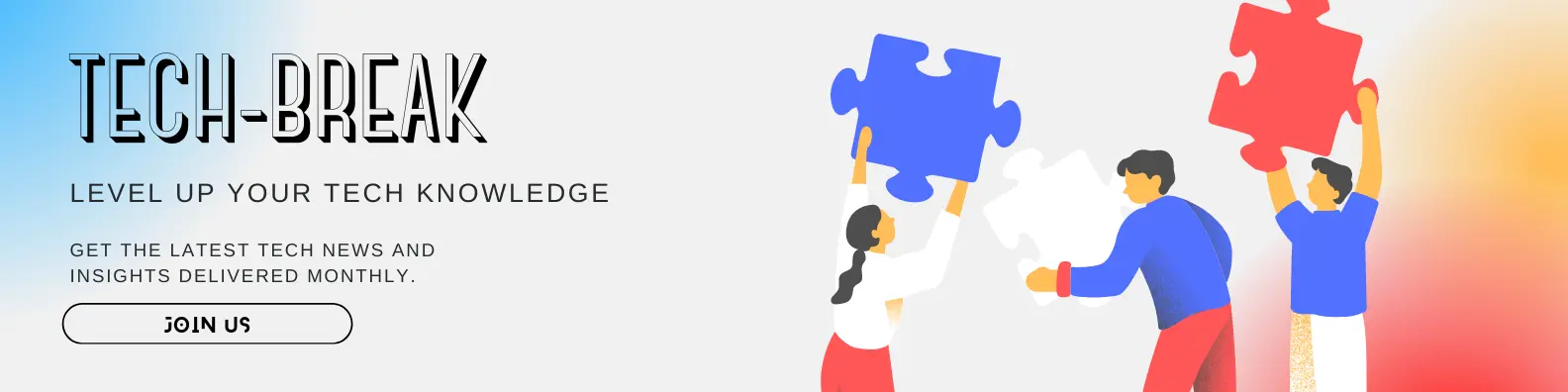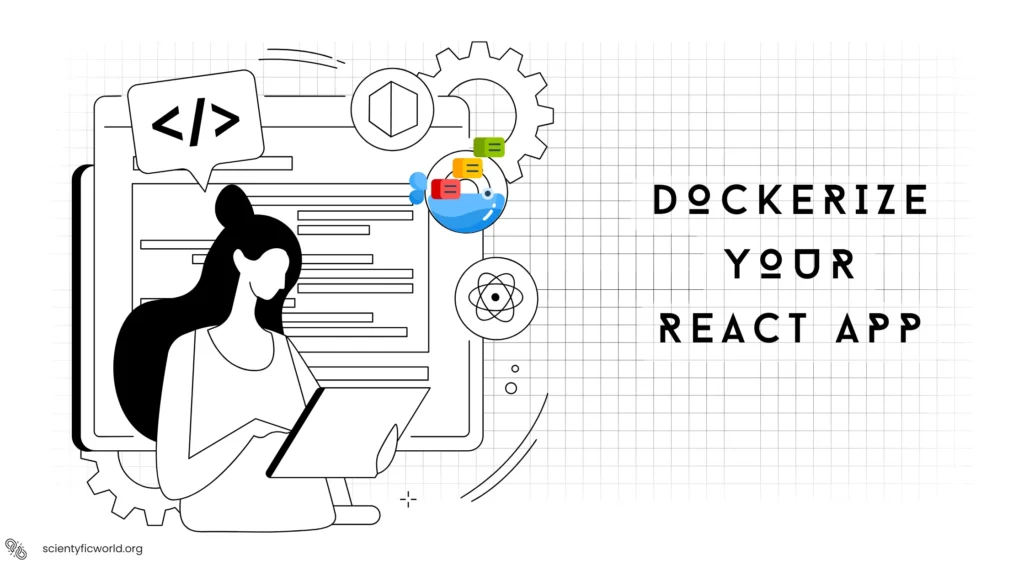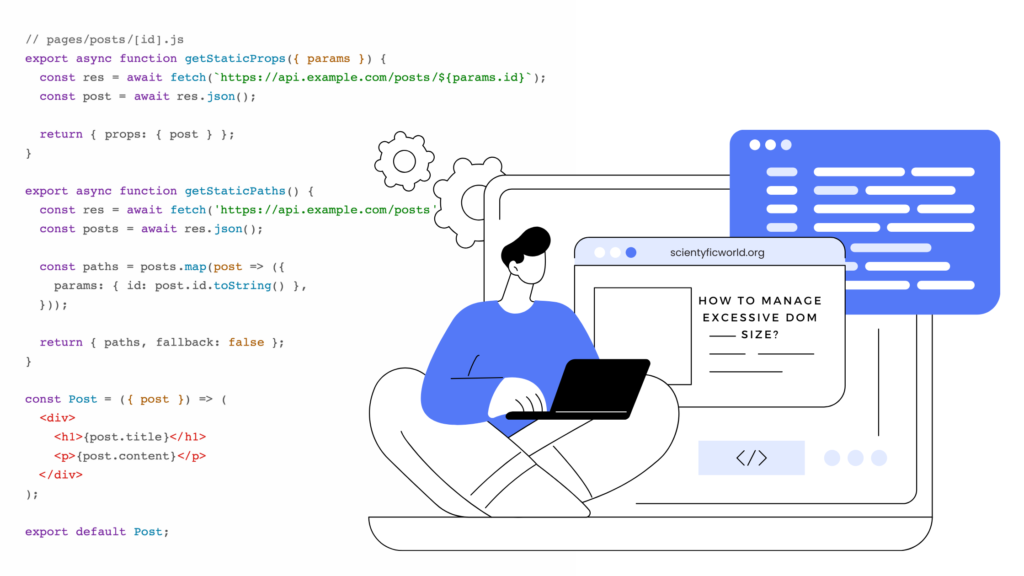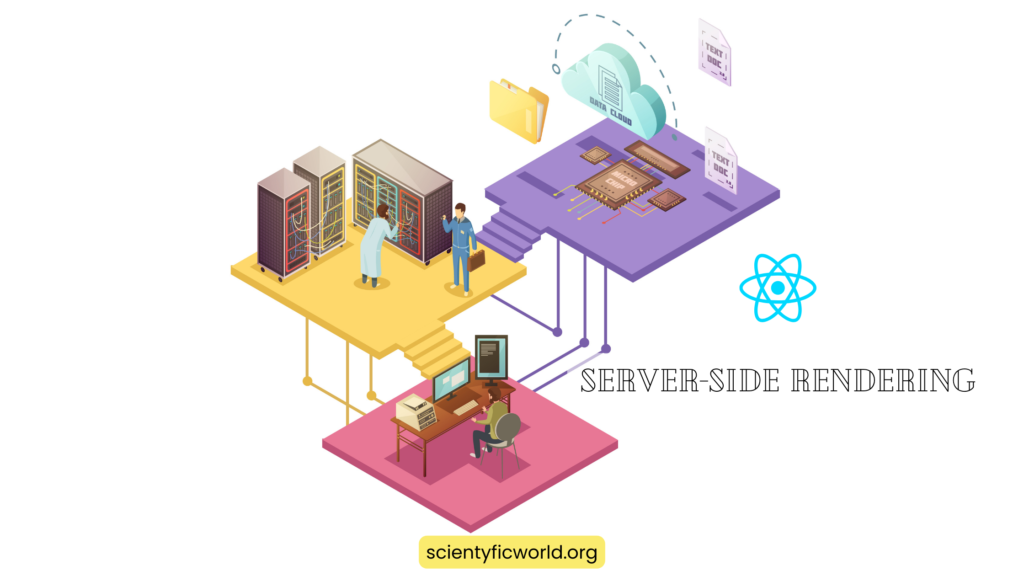Follow Us:
How to integrate Stripe with React?
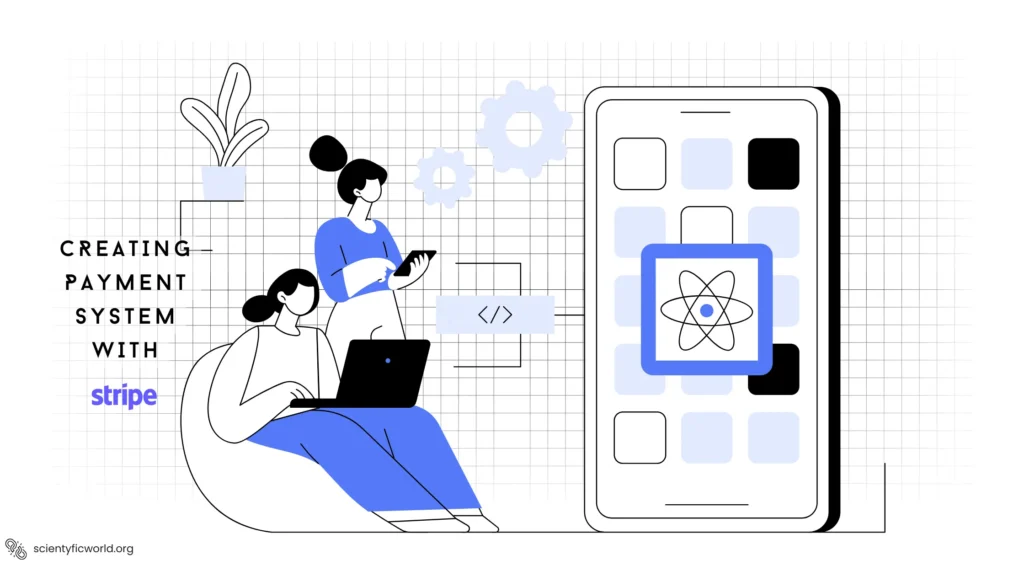
Integrating a payment system into web applications not only enhances functionality but also significantly improves user experience. Stripe, a leading payment gateway, offers robust and secure APIs that facilitate online transactions effectively. In this guide, we will walk through the process of integrating Stripe into a React application to enable seamless payment processing. This step-by-step tutorial is designed for developers who have a basic understanding of React and are looking to implement a payment solution. By the end of this guide, you will have a functional setup that allows you to accept payments within your React application, using Stripe to handle all payment interactions securely.
Prerequisites
Before starting the integration of Stripe into your React application, ensure you have the following prerequisites set up. This preparation is crucial for a successful implementation.
- Basic React Application: You need an existing React application where you intend to integrate the payment system. This guide assumes you are familiar with React and have a project set up and ready to go.
- Required Tools and Technologies:
- Node.js: Your development environment must have Node.js installed. This runtime is essential for running the React application and the Node.js server required for Stripe integration.
- npm or Yarn: These are package managers that you will use to install necessary libraries and manage dependencies for your application.
- Stripe Account:
- Create a Stripe Account: If you do not have a Stripe account, sign up at Stripe’s website. This account will be necessary for accessing the Stripe dashboard, managing transactions, and obtaining API keys.
- API Keys: Securely retrieve your publishable and secret keys from the Stripe dashboard. These are crucial for making API requests to Stripe.
- Environment Configuration:
- Set Up Environment Variables: It’s essential to store your API keys and other sensitive information securely using environment variables. In the React application, prefix variables with
REACT_APP_to ensure they are embedded into the build by Create React App.
- Set Up Environment Variables: It’s essential to store your API keys and other sensitive information securely using environment variables. In the React application, prefix variables with
- Project Structure: Ensure your project structure is organized as follows for clarity and maintainability:
/my-stripe-integration
|-- /client # Frontend React application
| |-- /src
| |-- /components
| |-- App.js # Main React component, includes Stripe Provider
| |-- CheckoutForm.js # Component for the checkout form
| |-- index.js # Entry point for the React application
|
|-- /server # Backend Node.js application
| |-- server.js # Main server file
|
|-- package.json # NPM package file for managing dependencies
|-- .env # Environment variables fileThis structure separates frontend and backend concerns, which is crucial for development and future maintenance. By confirming these prerequisites, you ensure that your development environment is ready for a smooth Stripe integration process.
Setting Up Stripe-js
Integrating Stripe into your React application involves installing the necessary libraries and configuring your environment to handle payments. Follow these detailed steps to set up Stripe correctly.
Install Stripe Dependencies
To use Stripe in your React project, you need to add the Stripe JavaScript libraries. These libraries will enable the frontend to incorporate Stripe’s payment elements and interact with Stripe’s API.
- Install Stripe React and Stripe.js Libraries: Execute the following command in your project’s client directory:
npm install @stripe/stripe-js @stripe/react-stripe-jsOr, if you use Yarn, run:yarn add @stripe/stripe-js @stripe/react-stripe-js
This installs the necessary packages to integrate Stripe into your React components.
Configuration
After installing the dependencies, configure your application to use Stripe.
- Load Stripe.js in Your React App: In your main React component or where you handle routes, import and set up Stripe.js. Use the publishable key from your Stripe dashboard environment configuration. In
src/components/App.js, modify it to include Stripe setup:
import { Elements } from '@stripe/react-stripe-js';
import { loadStripe } from '@stripe/stripe-js';
import CheckoutForm from './CheckoutForm';
const stripePromise = loadStripe(process.env.REACT_APP_STRIPE_PUBLIC_KEY);
function App() {
return (
<Elements stripe={stripePromise}>
<CheckoutForm />
</Elements>
);
}
export default App;This code snippet initializes Stripe and wraps your CheckoutForm component in a StripeProvider, which allows you to use Stripe Elements within that component.
Secure API Keys
- Environment Variables in Client: Ensure your API keys are securely stored and accessed through environment variables. In your client environment, add your Stripe public key to your
.envfile in the client directory:REACT_APP_STRIPE_PUBLIC_KEY=your_publishable_key_here
This step ensures that your API keys are not exposed in your source code and are managed securely.
By completing these steps, your React application will be equipped to handle Stripe elements and API calls efficiently. This setup paves the way for building and managing the payment form in the next sections of this guide.
Building the Payment Component
To capture and process payment information securely within your React application, you will need to build a payment component using Stripe Elements. Follow these steps to create a robust and secure checkout form.
Create the Checkout Form
The checkout form will allow users to securely enter their credit card information.
- Implement the Checkout Form Component: Within your
CheckoutForm.jsfile, utilize theCardElementfrom Stripe to gather credit card details. This element is designed to handle sensitive payment data securely. Insrc/components/CheckoutForm.js, set up the form as follows:
import React from 'react';
import { CardElement, useStripe, useElements } from '@stripe/react-stripe-js';
import './CheckoutForm.css'; // Ensure you have your CSS for styling
function CheckoutForm() {
const stripe = useStripe();
const elements = useElements();
const handleSubmit = async (event) => {
event.preventDefault();
if (!stripe || !elements) {
console.log("Stripe has not initialized yet.");
return;
}
const cardElement = elements.getElement(CardElement);
const {error, paymentMethod} = await stripe.createPaymentMethod({
type: 'card',
card: cardElement,
});
if (error) {
console.error('[Error]', error);
alert(`Payment failed: ${error.message}`);
} else {
console.log('[PaymentMethod]', paymentMethod);
alert('Payment successful!');
}
};
return (
<div className="form-container">
<h2 className="form-title">Payment Form</h2>
<form onSubmit={handleSubmit}>
<div className="input-group">
<label>Card Details</label>
<CardElement className="card-element" />
</div>
<button type="submit" className="submit-button" disabled={!stripe}>
Pay
</button>
</form>
</div>
);
}
export default CheckoutForm;Handling Form Submission
Handling the submission of the checkout form is crucial for processing payments securely with Stripe. This involves capturing user inputs, creating a payment method, and managing the response from Stripe.
- Prevent Default Form Behavior: When the form is submitted, we prevent the default form submission behavior using
event.preventDefault(). This is crucial to stop the browser from performing a full page reload, which would disrupt the state management in React. - Check Stripe Initialization: Before processing the payment, we check if the
stripeandelementsobjects are initialized. This check ensures that the Stripe JavaScript has loaded fully before any payment information is processed. - Retrieve Card Element: We extract the card details input by the user from the
CardElement. This is done usingelements.getElement(CardElement), which provides us with a reference to the card information entered by the user. - Create Payment Method: Using the
stripe.createPaymentMethodAPI, we attempt to create a payment method. This API call requires specifying the type of payment method (cardin this case) and passing the card details from theCardElement. - Handle API Response: The API call returns a promise that resolves with either an error or a successful creation of a payment method. If an error occurs (such as invalid card details or network issues), it is logged, and the user is informed via an alert. If the call is successful, additional actions can be taken such as notifying the user of success or handling backend integration for the transaction.
Style the Form
- Add CSS for Styling: To ensure the checkout form is user-friendly and visually appealing, style it using CSS. The
CheckoutForm.cssfile should style elements such as the card details input, submit button, and error messages.
By following these steps, you create a functional and secure checkout form in your React application that integrates seamlessly with Stripe for payment processing. This form not only captures payment details securely but also enhances user interaction through effective UI design.
Integrating Stripe API
Integrating the API on the backend is essential for processing payments securely. This involves setting up a Node.js server to handle requests from your React frontend and interact with Stripe’s servers to complete transactions. Follow these detailed steps to configure and connect your backend to the frontend.
Backend Setup
Setting up a secure backend service is crucial for managing sensitive payment information.
- Initialize Node.js Server: Start by setting up a basic Node.js server using Express. This server will handle payment-related requests. Create a file named
server.jsin your/serverdirectory:
const express = require('express');
const app = express();
const port = process.env.PORT || 3001;
app.use(express.json());
app.listen(port, () => {
console.log(`Server running on port ${port}`);
});- Integrate Stripe on the Backend: Import Stripe and configure it with your secret API key. Make sure this key is securely stored in your environment variables and not exposed to the frontend. Add to your
server.js:
const Stripe = require('stripe');
const stripe = Stripe(process.env.STRIPE_SECRET_KEY);- Create Payment Intent Endpoint: Set up an endpoint to create a payment intent when requested by the frontend. This is a crucial step for initializing a transaction. Continue in
server.js:
app.post('/create-payment-intent', async (req, res) => {
try {
const { amount } = req.body;
const paymentIntent = await stripe.paymentIntents.create({
amount, // amount is expected to be in the smallest currency unit (e.g., cents)
currency: 'usd',
payment_method_types: ['card'],
});
res.status(200).send({
clientSecret: paymentIntent.client_secret,
});
} catch (error) {
res.status(400).send({ error: error.message });
}
});Connecting Frontend with Backend
Connecting your React application to the backend ensures that payment processes are handled securely through your server.
- Fetch Client Secret for Payment: In your React application, add functionality to fetch the client secret from your backend, which is needed to finalize the payment. Update your
CheckoutForm.js:
const fetchPaymentIntent = async (amount) => {
const response = await fetch('/create-payment-intent', {
method: 'POST',
headers: {
'Content-Type': 'application/json',
},
body: JSON.stringify({ amount }),
});
const data = await response.json();
return data.clientSecret;
};- Complete Payment with Stripe: Use the obtained client secret to finalize the payment process using Stripe’s
confirmCardPaymentmethod. Add toCheckoutForm.jsin the form submission logic:
const handlePaymentSubmission = async (cardElement, amount) => {
const clientSecret = await fetchPaymentIntent(amount);
const result = await stripe.confirmCardPayment(clientSecret, {
payment_method: {
card: cardElement,
},
});
if (result.error) {
console.error('Payment failed:', result.error);
alert('Payment failed: ' + result.error.message);
} else {
if (result.paymentIntent.status === 'succeeded') {
console.log('Payment successful!');
alert('Payment successful!');
}
}
};By following these steps, you create a secure connection between your React frontend and Node.js backend, leveraging Stripe’s robust APIs to handle payment transactions. This setup not only ensures compliance with security standards but also provides a seamless user experience by processing payments efficiently and safely.
Testing the Integration
Thorough testing of your Stripe integration in the React application is crucial to ensure that both the front and backend work seamlessly to securely handle payments. Here are the steps to test the entire setup, including a CodeSandbox environment where you can interact with the actual code and see the flow in action.
- Use Test API Keys: Make sure you are using the test API keys from your Stripe dashboard for both the frontend and backend. This setup allows you to simulate transactions without dealing with real money.
- Configure Test Data: Utilize Stripe’s provided test card numbers to simulate different payment scenarios. These card numbers can help you test various success and error conditions.
- Perform Test Transactions: Use the test card details provided by Stripe, such as
4242 4242 4242 4242, which simulates a successful payment. Also, test using cards that simulate declined transactions to ensure your application handles these cases gracefully. - Verify Server-Side Logic: Ensure that your server-side logic, especially the creation of payment intents, works correctly. You should check that the server responds with the right client secrets and handles errors as expected.
- Check Error Handling: Attempt to trigger different types of errors to test your application’s robustness in handling network issues, API errors, and other unexpected situations.
- Interactive Example: For a practical demonstration, use the embedded CodeSandbox below:
- Automate Tests: Consider writing automated tests for both the frontend and backend. Use testing frameworks like Jest for React and Mocha for Node.js to simulate user interactions and API responses. Automated tests help ensure the reliability and stability of your integration over time.
By thoroughly testing your Stripe integration using these methods, you can confidently deploy a robust payment system in your React application. The use of CodeSandbox further enhances understanding and provides an immediate, hands-on experience with the actual application code.
Troubleshooting Common Issues
When integrating Stripe with your React application, you might encounter common issues that can impact the functionality of your payment system. Here’s how to identify and resolve these typical problems:
1. Failed Payments
- Problem: Payments fail without a clear error message.
- Solution: Ensure that you are handling errors correctly in both your frontend and backend code. Check the Stripe dashboard for any failed payment logs and verify that your API keys are correct and have the necessary permissions.
2. API Key Errors
- Problem: “Invalid API Key” error appears.
- Solution: Confirm that your Stripe API keys are correctly set in your environment variables and that there is no accidental whitespace or typos. Remember to use your test keys for development and switch to live keys in production securely.
3. Stripe Elements Not Loading
- Problem: Stripe Elements like
CardElementdo not render in the form. - Solution: Check that the Stripe.js library is correctly imported and initialized before your components render. Ensure that your React component waits for the Stripe object to be fully initialized before attempting to render Stripe Elements.
4. Backend Communication Failures
- Problem: The frontend cannot communicate with the backend to process payments.
- Solution: Verify that your server is running and accessible from your frontend. Check network requests for any errors or failed status codes. Ensure CORS (Cross-Origin Resource Sharing) settings are appropriately configured to allow requests from your frontend domain.
5. Incorrect Payment Amounts
- Problem: The amount charged is different from what was expected.
- Solution: Double-check the calculation and passing of payment amounts in your frontend and backend. Ensure that amounts are correctly formatted as the smallest currency units (e.g., cents for USD).
6. Environment Configuration Issues
- Problem: Application behaves differently in production compared to development.
- Solution: Review your environment configurations for discrepancies between development and production settings. Check all environment variables and configurations for consistency, especially those related to Stripe API keys and endpoints.
By systematically addressing these common issues, you can ensure a more stable and reliable integration of Stripe in your React application, leading to a better user experience and fewer transactional errors.
Conclusion
Integrating Stripe into a React application can significantly enhance its functionality by enabling secure and efficient payment processing. Throughout this guide, we’ve covered the essential steps to set up Stripe in both the frontend and backend environments, from installing necessary libraries and creating a payment form to handling form submissions and establishing a secure server-side payment process.
By following the outlined steps, you have learned how to:
- Set up Stripe dependencies and configure your environment to use Stripe’s APIs.
- Build a checkout form using Stripe Elements in React.
- Connect your frontend with a Node.js backend to securely manage payment transactions.
- Test the entire payment process using Stripe’s testing tools and ensure that everything functions as expected.
- Troubleshoot common issues that might arise during the integration process.
This guide aims to provide you with a comprehensive understanding of adding a payment system to your React application using Stripe. With this knowledge, you can now explore further customization options and advanced features available through Stripe to tailor the payment experience to your specific needs.
We encourage you to continue exploring Stripe’s extensive documentation and community resources to further enhance your application’s payment capabilities and keep abreast of new features and best practices in payment processing.
Frequently Asked Questions (FAQs)
How do I handle multiple currencies with Stripe in a React application?
To handle multiple currencies, you need to modify the payment intent creation process on your backend. When creating a payment intent with Stripe’s API, specify the currency parameter dynamically based on the user’s choice or your application’s requirements. On the frontend, ensure that the currency information is displayed to the user and that it corresponds to the currency sent to the backend during the payment process.
Can I use Stripe Elements to create custom styled input fields rather than using the default CardElement?
Yes, Stripe Elements provides flexibility to style and compose your input fields. Instead of using the predefined CardElement, you can use individual components like CardNumberElement, CardExpiryElement, and CardCvcElement. Each element can be styled independently using CSS, giving you the ability to create a payment form that matches your application’s design seamlessly.
What security measures should I implement to protect sensitive payment data in my React application using Stripe?
When integrating Stripe, ensure that all transactions occur over HTTPS to secure data transmission. Use Stripe Elements, which are designed to isolate payment data from your servers (they send data directly to Stripe’s servers, not through your backend). Additionally, follow PCI compliance guidelines for payment processing and consider implementing additional security measures like two-factor authentication (2FA) for user accounts.
How do I handle subscriptions and recurring payments with Stripe in a React application?
To handle subscriptions and recurring payments, use Stripe’s Billing API. You’ll need to set up products and prices in your Stripe dashboard, create customer objects when users subscribe, and subscribe these customers to recurring payment plans. Handling this on the backend is crucial, while the frontend can be used to manage user interactions, such as signing up for a plan and viewing billing details.
What are some best practices for testing and debugging Stripe webhook events in a local development environment?
When developing locally, you can use tools like ngrok to expose your local server to the internet, which is necessary for testing webhooks. Stripe provides a CLI tool that can forward webhook events to your local server. Additionally, log all received events and the results of your event handlers. For debugging, consider using Stripe’s dashboard to view incoming requests and logs, which can be invaluable for tracing errors or unexpected behavior in webhook handling.
Now you can comment below above topic, you want me to explain future blog.